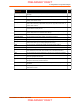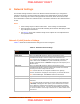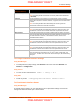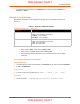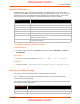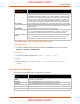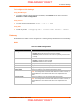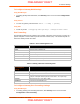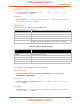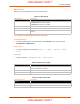User's Manual
Table Of Contents
- PremierWave XC HSPA+ User Guide
- 1: Using This Guide
- 2: Introduction
- 3: Installation of PremierWave XC HSPA+
- 4: Using DeviceInstaller
- 5: Configuration Using Web Manager
- 6: Network Settings
- Network 1 (eth0) Interface Settings
- Network 1 (Link) Settings
- Network 1 (Failover)
- Network 2 (Cellular) Settings
- Network 2 (Link) Settings
- Gateway
- 7: Cellular
- 8: Action Settings
- 9: Line and Tunnel Settings
- Line Settings
- Tunnel Settings
- Serial Settings
- To Configure Tunnel Serial Settings
- Packing Mode
- To Configure Tunnel Packing Mode Settings
- Accept Mode
- To Configure Tunnel Accept Mode Settings
- Connect Mode
- To Configure Tunnel Connect Mode Settings
- Disconnect Mode
- To Configure Tunnel Disconnect Mode Settings
- Modem Emulation
- To Configure Tunnel Modem Emulation Settings
- Relay Output
- 10: Terminal and Host Settings
- 11: Services Settings
- 12: Security Settings
- 13: Maintenance and Diagnostics Settings
- Filesystem Settings
- Protocol Stack Settings
- SMTP Settings
- Diagnostics
- Threads
- Clock
- System Settings
- Discovery and Query Port
- 14: Advanced Settings
- 15: Security in Detail
- 16: Updating Firmware
- 17: Branding the PremierWave XC HSPA+
- Appendix A: Technical Specifications
- Appendix B: Compliance
- Appendix C: Technical Support
- Appendix D: Binary to Hexadecimal Conversions
- Appendix E: USB-CDC-ACM Device Driver File for Windows Hosts
6: Network Settings
PremierWave XC HSPA+ User Guide 38
To Configure Gateway WAN Settings
Using Web Manager
To modify gateway WAN information, click Gateway on the menu and select Configuration >
WAN.
Using the CLI
To enter the gateway command level: enable -> config -> gateway
Using XML
Include in your file:
<configgroup name="ga
teway"> <configitem name="wan">
Port Forwarding
Port forwarding allows remote computers (for example, computers on the Internet) to connect to a
specific computer or service within a private local-area network (LAN). This functionality will not
work if the cellular provider uses NAT.
Table 6-4 Port Forwarding Rules List
Table 6-5 Adding a New Port Forwarding Rule
To Configure Gateway Port Forwarding Settings
Using Web Manager
To modify gateway port forwarding information, click Gateway on the menu and select
Configuration > Port Forwarding.
Port Forwarding Rule Description
Enabled Enables the port forwarding rule.
Delete Deletes the port forwarding rule.
Name User friendly name for the rule. Click on the [Edit] icon to make changes.
Port or Port Range Port or Port range for the rule.
Protocol Protocols for the rule: TCP, UDP, or Both.
IP Address Target for the port forwarding rule.
Adding New Port
Forwarding Rule
Settings
Description
Name User Friendly name for the rule {optional)
Start Port Starting port number
End Port End port number (optional). If start port and end port are same it assumes a
single port. If start port and end port are not the same – it is a port range.
Protocol Protocols for the rule. TCP, UDP, or Both
IP Address Target for the port forwarding rule.
PRELIMINARY DRAFT
PRELIMINARY DRAFT