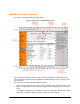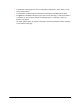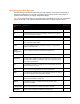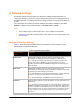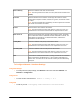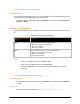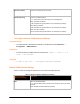User Guide
Navigating the Web Manager
The Web Manager provides an intuitive point-and-click interface. A menu bar on the left side of
each page provides links you can click to navigate from one page to another. Some pages are
read-only, while others let you change configuration settings.
Note: There may be times when you must reboot the PremierWave XC for the new configuration
settings to take effect. The chapters that follow indicate when a change requires a reboot.
PremierWave XC User Guide 33
Web Manager
Page
Description See Page
Status Shows product information and network, line, and tunneling settings. 30
CLI Shows Command Line Interface (CLI) statistics and lets you change the
current CLI configuration settings.
83
Diagnostics Lets you perform various diagnostic procedures. 76
DNS&GW Shows the current configuration of the DNS subsystem and the DNS
cache, and perform DNS Lookup.
60
Email Shows email statistics and lets you clear the email log, configure email
settings, and send an email.
82
Events
Configuration
Lets you configure the events and alerts that would be used. 91
Fail Over Lets you configure the Fail Over. 88
Filesystem Shows file system statistics and lets you browse the file system to view a
file, create a file or directory, upload files using HTTP, copy a file, move a
file, or perform TFTP actions.
71
FTP Shows statistics and lets you change the current configuration for the File
Transfer Protocol (FTP) server.
61
Host Lets you view and change settings for a host on the network. 58
HTTP Shows HyperText Transfer Protocol (HTTP) statistics and lets you change
the current configuration and authentication settings.
63
Line Shows statistics and lets you change the current configuration and
Command mode settings of a serial line.
45
Network Shows status and lets you configure the network interface, WAN
connection, and DDNS.
35
Protocol Stack Lets you perform lower level network stack-specific activities. 73
Query Port Lets you change configuration settings for the query port. 76