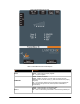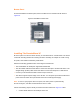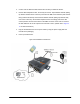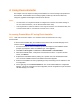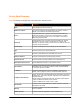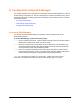User Guide
4: Using DeviceInstaller
This chapter covers the steps for locating a PremierWave XC unit and viewing its properties and
device details. DeviceInstaller is a free utility program provided by Lantronix that discovers,
configures, upgrades and manages Lantronix Device Servers.
Notes:
For instructions on using DeviceInstaller to configure the IP address and related settings or
for more advanced features, see the DeviceInstaller Online Help.
Auto IP generates a random IP address in the range of 169.254.0.1 to 169.254.255.254, with
a netmask of 255.255.0.0, if no BOOTP or DHCP server is found.
Accessing PremierWave XC using DeviceInstaller
Notes: Make note of the MAC address. It is needed to locate the PremierWave XC using
DeviceInstaller.
To use the DeviceInstaller utility, first install the latest version from the downloads page on the
Lantronix web site http://www.lantronix.com/downloads
.
1. Run the executable to start the installation process and respond to the installation wizard
prompts. (If prompted to select an installation type, select Typical.)
2. Click Start -> All Programs -> Lantronix -> DeviceInstaller -> DeviceInstaller.
3. When DeviceInstaller starts, it will perform a network device search. To perform another
search, click Search.
4. Expand the PremierWave folder by clicking the + symbol next to the PremierWave folder
icon. The list of available Lantronix PremierWave XC devices appears.
5. Select the PremierWave XC unit by expanding its entry and clicking on its IP address to view
its configuration.
6. On the right page, click the Device Details tab. The current PremierWave XC configuration
appears. This is only a subset of the full configuration; the full configuration may be accessed
via Web Manager, CLI or XML.
PremierWave XC User Guide 26