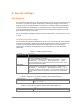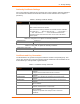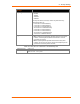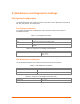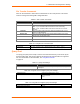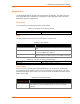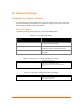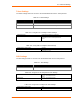User Manual
Table Of Contents
- PremierWave EN User Guide
- 1: Using This Guide
- 2: Introduction
- 3: Using DeviceInstaller
- 4: Network Settings
- 5: Line and Tunnel Settings
- 6: Configurable Pin Manager
- 7: Services Settings
- 8: Security Settings
- 9: Maintenance and Diagnostics Settings
- 10: Advanced Settings
- 11: Tunneling
- 12: Security in Detail
- 13: Updating Firmware
- A: Technical Support
- B: Binary to Hexadecimal Conversions
- C: Compliance
- D: Warranty
- E: USB-CDC-ACM Device Driver File for Windows Hosts
- Index
9: Maintenance and Diagnostics Settings
PremierWave EN User Guide 46
Diagnostics
The PremierWave EN has several tools for diagnostics and statistics. The options at the top
of the page allow for the configuration or viewing of IP socket information, ping, traceroute,
DNS lookup, memory, and processes.
IP Sockets
You can view the list of listening and connected IP sockets.
Table 9-10 Using the CLI to View IP Sockets
Command level
enable
Command
show ip sockets
Ping
The ping command can be used to test connectivity to a remote host.
Table 9-11 Ping Settings
Diagnostics: Ping Settings
Description
Host
Enter the IP address or host name for the PremierWave EN to
ping.
Count
Enter the number of ping packets PremierWave EN should attempt
to send to the
Host
. The default is
5
.
Timeout
Enter the time, in seconds, for the PremierWave EN to wait for a
response from the host before timing out. The default is 5 seconds.
Table 9-12 Using the CLI to Ping a Remote Host
Command level
enable
Command
ping <host> (count) (timeout)
Trace route
Here you can trace a packet from the PremierWave EN to an Internet host, showing how
many hops the packet requires to reach the host and how long each hop takes. If you visit a
web site whose pages appear slowly, you can use traceroute to determine where the longest
delays are occurring.
Table 9-13 Trace Route Settings
Diagnostics:
Traceroute Settings
Description
Host
Enter the IP address or DNS hostname. This address is used to show the
path between it and the PremierWave EN when issuing the traceroute
command.