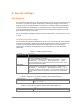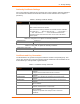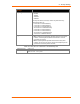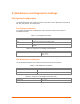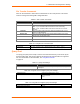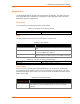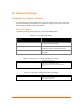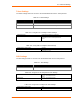User Manual
Table Of Contents
- PremierWave EN User Guide
- 1: Using This Guide
- 2: Introduction
- 3: Using DeviceInstaller
- 4: Network Settings
- 5: Line and Tunnel Settings
- 6: Configurable Pin Manager
- 7: Services Settings
- 8: Security Settings
- 9: Maintenance and Diagnostics Settings
- 10: Advanced Settings
- 11: Tunneling
- 12: Security in Detail
- 13: Updating Firmware
- A: Technical Support
- B: Binary to Hexadecimal Conversions
- C: Compliance
- D: Warranty
- E: USB-CDC-ACM Device Driver File for Windows Hosts
- Index
8: Security Settings
PremierWave EN User Guide 42
Authority Certificate Settings
One or more authority certificates are needed to verify a peer's identity. Authority certificates
are used with some wireless authentication methods. These certificates do not require a
private key.
Table 8-4 Authority Certificate Settings
Authority Certificate
Settings
Description
Authority
SSL authority certificate.
RSA or DSA certificates are allowed.
The format of the authority certificate can be PEM or PKCS7. PEM files
must start with “-----BEGIN CERTIFICATE-----” and end with “--
---END CERTIFICATE-----”. Some Certificate Authorities add
comments before and/or after these lines. Those need to be deleted
before upload.
Table 8-5 Using the CLI to Upload an Authority Certificate
Command level
enable>ssl
Commands
authority
Table 8-6 Using XML to Upload an Authority Certificate
Configuration group name
ssl
Configuration item name
trusted ca
Certificate and Key Generation
The PremierWave can generate self signed certificates and their corresponding keys. This
can be done for both the rsa and dsa certificate formats. Certificates can be identified on the
PremierWave by a name provided at generation time.
Table 8-7 Certificate and Key Generation
Certificate Generation
Settings
Description
Country (2 Letter Code)
Enter the 2-letter country code to be assigned to the new self-signed
certificate.
Examples: US for United States and CA for Canada
State/Province
Enter the state or province to be assigned to the new self-signed
certificate.
Locality (City)
Enter the city or locality to be assigned to the new self-signed
certificate.
Organization
Enter the organization to be associated with the new self-signed
certificate.
Organization Unit
Enter the organizational unit to be associated with the new self-
signed certificate.
Common Name
Enter the common name to be associated with the new self signed
certificate. Note that this is a required field.
Expires
Enter the expiration date, in mm/dd/yyyy format, for the new self-
signed certificate.
Example: An expiration date of May 9, 2012 is entered as
05/09/2012.