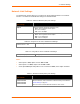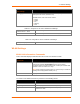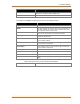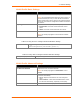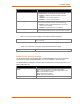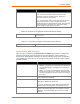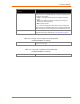User Manual
Table Of Contents
- PremierWave EN User Guide
- 1: Using This Guide
- 2: Introduction
- 3: Using DeviceInstaller
- 4: Network Settings
- 5: Line and Tunnel Settings
- 6: Configurable Pin Manager
- 7: Services Settings
- 8: Security Settings
- 9: Maintenance and Diagnostics Settings
- 10: Advanced Settings
- 11: Tunneling
- 12: Security in Detail
- 13: Updating Firmware
- A: Technical Support
- B: Binary to Hexadecimal Conversions
- C: Compliance
- D: Warranty
- E: USB-CDC-ACM Device Driver File for Windows Hosts
- Index
4: Network Settings
PremierWave EN User Guide 21
Network Link Settings
The Network Link settings allow you to configure the physical link parameters for a Network
Interface. The Ethernet and WLAN link settings are described below.
Table 4-3 Network 1 Ethernet (eth0) Link Settings
Network 1 Ethernet (eth0)
Link Settings
Description
Speed
Select the Ethernet link speed. (Default is Auto)
Auto = Auto-negotiation of Link Speed
10 = Force 10 Mbps
100
= Force 100 Mbps
Duplex
Select the Ethernet link duplex mode. (Default is Auto)
Auto = Auto-negotiation of Link Duplex
Half = Force Half Duplex
Full
= Force Full Duplex
Table 4-4 Using the CLI to Access Network Link Settings
Command level - eth0
enable->config->if 1->link
Table 4-5 Using XML to Access Network Link Settings
Configuration group - eth0
configgroup name = "ethernet" instance = "eth0"
Notes:
When speed is Auto, duplex must be Auto or Half.
When speed is not Auto, duplex must be Half or Full.
Fixed speed Full duplex will produce errors connected to Auto, due to duplex mismatch.
Table 4-6 Network 2 WLAN (wlan0) Link Settings
Network 2 WLAN (wlan0)
Link Settings
Description
Choice 1 Profile
Choice 2 Profile
Choice 3 Profile
Choice 4 Profile
Up to four (4) WLAN Profiles may be selected for automatic connection to
wireless networks. More information on wireless settings is available in
WLAN Settings on page 22.
Enter the name of the WLAN Profile desired for each choice.