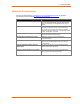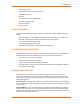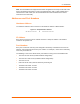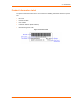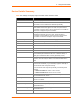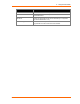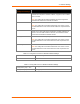User Manual
Table Of Contents
- PremierWave EN User Guide
- 1: Using This Guide
- 2: Introduction
- 3: Using DeviceInstaller
- 4: Network Settings
- 5: Line and Tunnel Settings
- 6: Configurable Pin Manager
- 7: Services Settings
- 8: Security Settings
- 9: Maintenance and Diagnostics Settings
- 10: Advanced Settings
- 11: Tunneling
- 12: Security in Detail
- 13: Updating Firmware
- A: Technical Support
- B: Binary to Hexadecimal Conversions
- C: Compliance
- D: Warranty
- E: USB-CDC-ACM Device Driver File for Windows Hosts
- Index
PremierWave EN User Guide 16
3: Using DeviceInstaller
This chapter covers the steps for locating a PremierWave EN unit and viewing its properties
and device details.
Notes:
For instructions on using DeviceInstaller to configure the IP address and related
settings or for more advanced features, see the Device Installer online Help.
Auto IP generates a random IP address in the range of 169.254.0.1 to
169.254.255.254, with a netmask of 255.255.0.0, if no BOOTP or DHCP server is
found.
Accessing PremierWave EN using DeviceInstaller
Note: Make note of the MAC address. It is needed to locate the PremierWave EN using
DeviceInstaller.
To use the DeviceInstaller utility, first install the latest version from the downloads page on
the Lantronix web site
www.lantronix.com/downloads.
1. Run the executable to start the installation process and respond to the installation wizard
prompts. (If prompted to select an installation type, select Typical.)
2. Click StartAll ProgramsLantronixDeviceInstaller DeviceInstaller.
3. When DeviceInstaller starts, it will perform a network device search. To perform another
search, click the “Search” button.
4. Expand the PremierWave folder by clicking the + symbol next to the PremierWave folder
icon. The list of available Lantronix PremierWave EN devices appears.
5. Select the PremierWave EN unit by expanding its entry and clicking on its IP address to
view its configuration.
6. On the right page, click the Device Details tab. The current PremierWave EN
configuration appears. This is only a subset of the full configuration; the full configuration
may be accessed via CLI or XML.