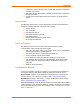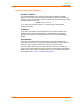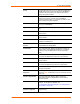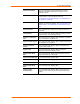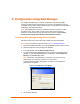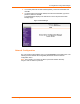User's Manual
Table Of Contents
MatchPort b/g™ User Guide 13
3
3
:
:
U
U
s
s
i
i
n
n
g
g
D
D
e
e
v
v
i
i
c
c
e
e
I
I
n
n
s
s
t
t
a
a
l
l
l
l
e
e
r
r
This chapter covers the steps for viewing the MatchPort device server’s properties
and device details.
The MatchPort’s default configuration is as follows:
Network name: LTRX_IBSS
Ad hoc mode
No security
BOOTP, DHCP, and AutoIP enabled.
The computer on which DeviceInstaller will be installed needs to have access to a
wireless card with the same settings. Set the IP address to 0.0.0.0.
Note: AutoIP generates a random IP address in the range 169.254.0.1 to
169.254.255.254 if no BOOTP or DHCP server is found.
Accessing MatchPort b/g using DeviceInstaller
Note: Make note of the MAC address. You will need it to locate the
MatchPort using DeviceInstaller. For more information on the hardware
address, see Hardware Address on page 12.
Follow the instructions on the product CD to install and run DeviceInstaller.
1. Click StartÆProgramsÆLantronixÆDeviceInstallerÆDeviceInstaller.
2. Click the MatchPort folder. The list of Lantronix MatchPort devices available
displays.
3. Expand the list of MatchPort b/g units by clicking the + symbol next to the
MatchPort b/g icon. Select the MatchPort b/g unit by clicking its IP address to
view its configuration.
Viewing the MatchPort b/g’s Current Configuration
Note: The MatchPort b/g is based on a standard release of Lantronix's CoBos
operating system. Some CoBos products support both wired and wireless
interfaces. The MatchPort b/g currently supports only wireless. Please ignore
references and settings that deal with a wired Ethernet interface.
In the right window, click the Device Details tab. The current MatchPort configuration
displays:
Name Configurable field. Enter a name to identify the MatchPort.
Double-click the field, type the value, and press Enter to
complete. This name is not visible on other PCs or laptops
using DeviceInstaller.