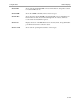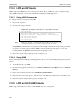User Manual
TCP/IP Host Setup LPR Printing
7-7
The device name is simply the queue name with a “d” added. Print to the queue using normal lp syntax.
Figure 7-6: Printing to a Queue
7.2.3.2 Using SMIT
The System Management Interface Tool (SMIT) allows you to enable LPD printing and create print queues.
1 At the host prompt, type SMIT.
2 From the main window in the application, choose Print Spooling.
3 Choose Manage Print Server and Start the Print Server Subsystem (lpd daemon).
4 In the Start the Print Server Subsystem dialog box, type BOTH in the first field. Click OK.
5 The message “The lpd subsystem has been started” will appear in the Output section of the next win-
dow. Click Done.
To add and use a print queue:
1 From the main window, choose Print Spooling.
2 Choose Manage Print Server and Manage Print Queues.
3 Choose Add a print queue.
4 From the dialog box that appears, choose remote.
5 From the next dialog box choose the desired type of remote printing.
6 Add the following information to the Add a Standard Remote Print Queue dialog box:
A The name of the print queue to add
B The name of the ETS unit
C The name of the ETS service
D The type of print spooler on the remote server, and
E A description of the printer on the remote server.
A dialog box will appear with the message “Added print queue.”
7 Print to this queue using normal lp syntax (see Figure 7-6).
% lp -dETS_PRT
filename