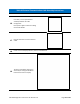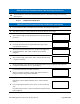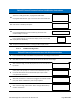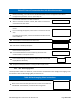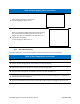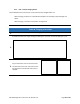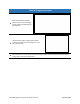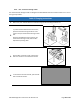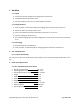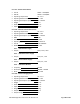Use Instructions
PN 10232 Eagle V1.2 Instructions for Use Rev 1.0 Page 92 of 101
Table 41 External Communications Hub Assembly Instructions
20.
Setup ECH Wireless Connection following Section 6.3.2.2 or ECH Wired configuration following
Section 6.3.2.3.
6.3.2.2. ECH Wireless Configuration
Table 42 External Communications Hub Wireless Instructions
1.
Ensure the ECH has been assembled and is powered on according to section 6.3.2.1.
2.
After ECH PC power on, enter authorization PIN on ECH Numeric Pad to login.
3.
After successful login, the ECH Display Monitor shows the ECH Start
Up screen.
4.
Shortly after, ECH prompts to “Insert & Unlock USB Memory Stick”.
Insert ECH Flash Drive into the ECH PC USB port and/or unlock
encrypted ECH Flash Drive.
5.
When the encrypted USB flash drive is unlocked and plugged into
the ECH PC USB port, ECH notifies “USB memory stick setup
complete”.
6.
After successful login, ECH notifies “Hub is ready for Wireless setup
– Connect First Device”.
7.
Before proceeding, ensure the Custom Sterile Sleeve (CSS) has been configured for ECH Wireless
Configurations per Section 6.3.1.1, up until Step 8.
8.
Connect ECH Link Cable to the ECH PC USB Port.
When a successful connection is made, ECH notifies “Device 1 is
ready for wireless, unplug Device USB cable”.
9.
Unplug HFC USB Cable 90° Type-C connector from the HFC.
ECH notifies “Hub is ready for Wireless setup – Connect Second
Device”.
If not connecting two (2) HFCs, press “Enter” to move to the next
step.
If connecting two (2) HFCs, connect second ECH Link Cable into the
ECH PC USB Port.