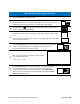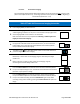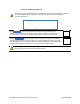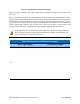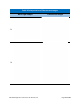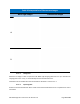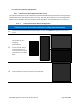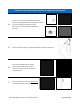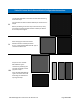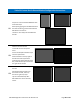Use Instructions
PN 10232 Eagle V1.2 Instructions for Use Rev 1.0 Page 71 of 101
Table 36 White Light Imaging Instruction
1.
Enter Imaging Mode per Section 6.2.2.2.
2.
While in Imaging Mode, press the WL button on the right side of the HFC tactile
interface (Section 6.2.1) or the White Light Imaging Icon on the right side of the
Software User Interface (Section 6.2.2) to initiate White Light Imaging.
3.
The white WL icon turns blue when the WL button on the tactile interface is
pressed to begin White Light Imaging
4.
Move back, or move closer to the imaging target as directed by the Range Finder
icons.
Before capturing an image or video, verify correct imaging range by monitoring the
onscreen Range Finder icons.
5.
Press the Camera button on the left side of the HFC Tactile Interface (Section
6.2.1) or the Capture Image Icon on the left side of the Software User
Interface (Section 6.2.2) to capture an image.
6.
After an image is captured, annotate the image with one
(1) of eight (8) annotations:
P, A S, I, M, L, 01, or 02
7.
Press the Video button on the left side of the HFC tactile interface (Section
6.2.1) or the Video Capture Icon on the left side of the Software User
Interface (Section 6.2.2) to start video recording. Press the Video button
again to stop video recording. During video recording, pressing the Camera
button will capture an image.