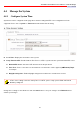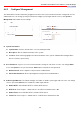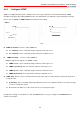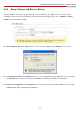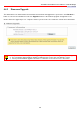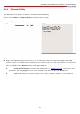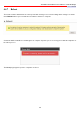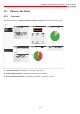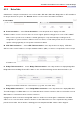AP-952X Industrial Wall-mounted Wireless-N/BG AP/Bridge User's Manual 4.4 4.4.1 Manage the System Configure System Time System time can be configured via this page where manual setting and NTP server configuration are both supported. Please click on System -> Time Server and follow the below setting. Local Time : Display the current time of the system. Setup Time Use NTP : Enable Network Time Protocol, NTP, to synchronize the system time with NTP server.
AP-952X Industrial Wall-mounted Wireless-N/BG AP/Bridge User's Manual 4.4.2 Configure Management The administrator can later obtain the geographical location of the system via the information configured here. The administrator also can change system password and configure system login methods. Please click System -> Management and follow the below settings. System Information System Name : Enter a desired name or use the default provided. Description : Denote further information of the system.
AP-952X Industrial Wall-mounted Wireless-N/BG AP/Bridge User's Manual Ping Watchdog : The ping watchdog sets the AP-952X Device to continuously ping a user defined IP address (it can be the internet gateway for example). If it is unable to ping under the user defined constraints, the AP952X device will automatically reboot. This option creates a kind of "fail-proof" mechanism. Ping Watchdog is dedicated for continuous monitoring of the particular connection to remote host using the Ping tool.
AP-952X Industrial Wall-mounted Wireless-N/BG AP/Bridge User's Manual 4.4.3 Configure SNMP SNMP is an application-layer protocol that provides a message of format for communication between SNMP managers and agents. By enabling SNMP function, the administrator can obtain the system information remotely. Please click on System -> SNMP Setup and follow the below setting. SNMP v2c Enable : Check to enable SNMP v2c. ro community : Set a community string to authorize read-only access.
AP-952X Industrial Wall-mounted Wireless-N/BG AP/Bridge User's Manual 4.4.4 Bacup / Restore and Reset to Factory Current settings on the system can be backed up, or previous backed up settings can be restored as well as resetting the system back to factory default can be performed via this page. Please click on Utilities -> Profile Setting and follow the below setting. Save Settings To PC : Click Save button to save the current configuration and database to a local disk.
AP-952X Industrial Wall-mounted Wireless-N/BG AP/Bridge User's Manual 4.4.5 Firmware Upgrade The administrator can download the latest firmware from website and upgrade the system here. Click “Browser...” button to search for the firmware file and click “Upgrade” button for the firmware upgrade. It might take a few minutes before the upgrade process completes and the system needs to be restarted to activate the new firmware. 1. 2. 3.
AP-952X Industrial Wall-mounted Wireless-N/BG AP/Bridge User's Manual 4.4.6 Network Utility The administrator can diagnose network connectivity via the PING utility. Please click on Utilities -> Network Utility and follow the below setting. Ping : This utility will help ping other devices on the network to verify connectivity. Ping utility, using ICMP packets, detects connectivity and latency between two network nodes.
AP-952X Industrial Wall-mounted Wireless-N/BG AP/Bridge User's Manual 4.4.7 Reboot This function allows administrator to restart system with existing or most current settings when changes are made. Click Reboot button to proceed and take around three minutes to complete. A reminder will be available for remaining time to complete. If power cycle is necessary, please wait till completion of the reboot process. The Home page appears upon the completion of reboot.
AP-952X Industrial Wall-mounted Wireless-N/BG AP/Bridge User's Manual 4.5 4.5.1 Observer the Status Overview Detailed information on System, Network and Wireless Client can be reviewed via this page. System Information : Display the information of the system. Networking Information : Display the information of the network. Wireless Client Information : Display the information of the wireless clients.
AP-952X Industrial Wall-mounted Wireless-N/BG AP/Bridge User's Manual 4.5.2 Extra Info Administrator could pull out information such as Route table, ARP table, MAC table, Bridge table or STP available in the drop-down list from system. The “Refresh” button is used to retrieve latest table information. Route Information : Select “Route Information” on the drop-down list to display route table. AP-952X could be used as a L2 or L3 device. It doesn’t support dynamic routing protocols such as RIP or OSPF.
AP-952X Industrial Wall-mounted Wireless-N/BG AP/Bridge User's Manual Bridge STP Information : Select “Bridge STP Information” on the drop-down list to display a list of bridge STP information.
AP-952X Industrial Wall-mounted Wireless-N/BG AP/Bridge User's Manual 4.5.3 Event Log The Event log displays system events when system is up and running. Also, it becomes very useful as a troubleshooting tool when issues are experienced in system. Time : The date and time when the event occurred. Facility : It helps users to identify source of events such “System” or “User” Severity : Severity level that a specific event is associated such as “info”, “error”, “warning”, etc.
AP-952X Industrial Wall-mounted Wireless-N/BG AP/Bridge User's Manual Chapter 5. WDS Mode Configuration This section provides detailed explanation for users to configure in the WDS mode with help of illustrations. In the WDS mode, functions listed in the table below are also available from the Web-based GUI interface.
AP-952X Industrial Wall-mounted Wireless-N/BG AP/Bridge User's Manual 5.1.2 Configure LAN Port Here is instruction for how to setup the LAN. The connection types for LAN port : Static IP and Dynamic IP, Please click on System -> LAN and follow the below setting. Mode : Check either “Static IP” or “Dynamic IP” button as desired to set up the system IP of LAN port . Static IP : The administrator can manually setup the LAN IP address when static IP is available/ preferred.
AP-952X Industrial Wall-mounted Wireless-N/BG AP/Bridge User's Manual Click Save button to save your changes.
AP-952X Industrial Wall-mounted Wireless-N/BG AP/Bridge User's Manual 5.2 Expand Your Wireless Network The system manager can configure related wireless settings, General Settings, Advanced Settings, WDS Setup and WDS Status. 5.2.1 Configure Wireless General Setup The administrator can change the data transmission, channel and output power settings for the system. Please click on Wireless -> General Setup and follow the below setting. 37.
AP-952X Industrial Wall-mounted Wireless-N/BG AP/Bridge User's Manual 57
AP-952X Industrial Wall-mounted Wireless-N/BG AP/Bridge User's Manual 42. Tx Power : You can adjust the output power of the system to get the appropriate coverage for your wireless network. Select LEVEL 1 to LEVEL 7 needed for your environment. If you are not sure of which setting to choose, then keep the default setting, LEVEL 7. When Band Mode select in 802.11b/gn or 802.11n, the HT Physical Mode settings should be show immediately. Channel Bandwidth : The "20/40” MHz option is usually best.
AP-952X Industrial Wall-mounted Wireless-N/BG AP/Bridge User's Manual 5.2.2 Configure Wireless Advanced Setup The administrator can change the Slot Time, ACK Timeout, RTS threshold and fragmentation threshold settings for the system. Please click on Wireless -> Advanced Setup and follow the below setting. Slot Time : Slot time is in the range of 9~1489 and set in unit of microsecond. The default value is 9 microsecond.
AP-952X Industrial Wall-mounted Wireless-N/BG AP/Bridge User's Manual ACK Timeout is adjustable due to the fact that distance between two radio links may vary in different deployment. ACK Timeout makes significant influence in performance of long distance radio link. If ACK Timeout is set too short, transmitter will start to “Resend” packet before ACK is received, and throughput become low due to excessively high re-transmission.
AP-952X Industrial Wall-mounted Wireless-N/BG AP/Bridge User's Manual Fragment Threshold : The Fragment Threshold is in the range of 256~2346 byte. The default is 2346 byte. Each Wi-Fi packet can be divided into smaller packets, marked with a sequential fragment number and reassemble in the receiving ends. The purpose is to make a short frame, instead of long frame, transmitting by radio in a heavy noisy environment. Because of sending smaller frames, corruptions are much less likely to occur.
AP-952X Industrial Wall-mounted Wireless-N/BG AP/Bridge User's Manual 5.2.3 Create WDS Link The administrator could create WDS Links for expanding wireless network via this page. When WDS is enabled, access point functions as a wireless bridge and is able to communicate with other access points via WDS links. A WDS link is bidirectional and both side must support WDS. Access points know each other by MAC Address. In other words, each access point needs to include MAC address of its peer.
AP-952X Industrial Wall-mounted Wireless-N/BG AP/Bridge User's Manual 5.2.4 View WDS Link Status Peers MAC Address, antenna 0/1 received signal strength, phy mode and channel bandwidth for each WDS are available. MAC Address : Display MAC address of WDS peer. RSSI : Indicate the RSSI of the respective WDS's link. TX/RX Rate : Indicate the TX/RX Rate of the respective WDS's link. TX/RX SEQ : Indicate the TX/RX sequence of the respective WDS's link.
AP-952X Industrial Wall-mounted Wireless-N/BG AP/Bridge User's Manual 5.3 5.3.1 Manage the System Configure System Time System time can be configured via this page where manual setting and NTP server configuration are both supported. Please click on System -> Time Server and follow the below setting. Local Time : Display the current time of the system. Setup Time Use NTP : Enable Network Time Protocol, NTP, to synchronize the system time with NTP server.
AP-952X Industrial Wall-mounted Wireless-N/BG AP/Bridge User's Manual 5.3.2 Configure Management The administrator can later obtain the geographical location of the system via the information configured here. The administrator also can change system password and configure system login methods. Please click System -> Management and follow the below settings. System Information System Name : Enter a desired name or use the default provided. Description : Denote further information of the system.
AP-952X Industrial Wall-mounted Wireless-N/BG AP/Bridge User's Manual Ping Watchdog : The ping watchdog sets the AP-952X Device to continuously ping a user defined IP address (it can be the internet gateway for example). If it is unable to ping under the user defined constraints, the AP952X device will automatically reboot. This option creates a kind of "fail-proof" mechanism. Ping Watchdog is dedicated for continuous monitoring of the particular connection to remote host using the Ping tool.
AP-952X Industrial Wall-mounted Wireless-N/BG AP/Bridge User's Manual 5.3.3 Configure SNMP SNMP is an application-layer protocol that provides a message of format for communication between SNMP managers and agents. By enabling SNMP function, the administrator can obtain the system information remotely. Please click on System -> SNMP Setup and follow the below setting. SNMP v2c Enable : Check to enable SNMP v2c. ro community : Set a community string to authorize read-only access.
AP-952X Industrial Wall-mounted Wireless-N/BG AP/Bridge User's Manual 5.3.4 Bacup / Restore and Reset to Factory Current settings on the system can be backed up, or previous backed up settings can be restored as well as resetting the system back to factory default can be performed via this page. Please click on Utilities -> Profile Setting and follow the below setting. Save Settings To PC : Click Save button to save the current configuration and database to a local disk.
AP-952X Industrial Wall-mounted Wireless-N/BG AP/Bridge User's Manual 5.3.5 Firmware Upgrade The administrator can download the latest firmware from website and upgrade the system here. Click “Browser...” button to search for the firmware file and click “Upgrade” button for the firmware upgrade. It might take a few minutes before the upgrade process completes and the system needs to be restarted to activate the new firmware. 1. 2. 3.
AP-952X Industrial Wall-mounted Wireless-N/BG AP/Bridge User's Manual 5.3.6 Network Utility The administrator can diagnose network connectivity via the PING utility. Please click on Utilities -> Network Utility and follow the below setting. Ping : This utility will help ping other devices on the network to verify connectivity. Ping utility, using ICMP packets, detects connectivity and latency between two network nodes.
AP-952X Industrial Wall-mounted Wireless-N/BG AP/Bridge User's Manual 5.3.7 Reboot This function allows administrator to restart system with existing or most current settings when changes are made. Click Reboot button to proceed and take around three minutes to complete. A reminder will be available for remaining time to complete. If power cycle is necessary, please wait till completion of the reboot process. The Home page appears upon the completion of reboot.
AP-952X Industrial Wall-mounted Wireless-N/BG AP/Bridge User's Manual 5.4 5.4.1 Observer the Status Overview Detailed information on System, Network and Wireless Client can be reviewed via this page. System Information : Display the information of the system. Networking Information : Display the information of the network. Wireless Client Information : Display the information of the wireless clients.
AP-952X Industrial Wall-mounted Wireless-N/BG AP/Bridge User's Manual 5.4.2 Extra Info Administrator could pull out information such as Route table, ARP table, MAC table, Bridge table or STP available in the drop-down list from system. The “Refresh” button is used to retrieve latest table information. Route Information : Select “Route Information” on the drop-down list to display route table. AP-952X could be used as a L2 or L3 device. It doesn’t support dynamic routing protocols such as RIP or OSPF.
AP-952X Industrial Wall-mounted Wireless-N/BG AP/Bridge User's Manual Bridge STP Information : Select “Bridge STP Information” on the drop-down list to display a list of bridge STP information.
AP-952X Industrial Wall-mounted Wireless-N/BG AP/Bridge User's Manual 75
AP-952X Industrial Wall-mounted Wireless-N/BG AP/Bridge User's Manual 5.4.3 Event Log The Event log displays system events when system is up and running. Also, it becomes very useful as a troubleshooting tool when issues are experienced in system. Time : The date and time when the event occurred. Facility : It helps users to identify source of events such “System” or “User” Severity : Severity level that a specific event is associated such as “info”, “error”, “warning”, etc.
AP-952X Industrial Wall-mounted Wireless-N/BG AP/Bridge User's Manual Block Management SNMP Field Valid Hostname Length : 32 0-9, A-Z, a-z ~!@#$%^*()_+-{}|:<>?[]/;`, .= DNS IP Format; 1-254 System Name Length : 32 0-9, A-Z, a-z Space ~!@#$%^*()_+-{}|:<>?[]/;`, .= Description Length : 45 chars Space Location Length : 32 0-9, A-Z, a-z Space ~!@#$%^*()_+-{}|:<>?[]/;`, .= New Password Length : 4 ~ 30 0-9, A-Z, a-z ~!@#$%^*()_+-{}|:<>?[]/;`, .
AP-952X Industrial Wall-mounted Wireless-N/BG AP/Bridge User's Manual Table A Web GUI Valid Characters (continued) Block Field Valid General Setup Aggregation Frames 2-64, default is 32 Aggregation Size 1024-65535, default is 50000 Beacon Interval 40 ~ 3500 DTIM Interval 1 ~ 255 Fragment Threshold 256 ~ 2346 RTS Threshold 1 ~ 2347 ESSID Length : 1-31 0-9, A-Z, a-z Space ~!@#$%^*()_+-{}|:<>?[]/;`, .
AP-952X Industrial Wall-mounted Wireless-N/BG AP/Bridge User's Manual Federal Communication Commission Interference Statement This equipment has been tested and found to comply with the limits for a Class B digital device, pursuant to Part 15 of the FCC Rules. These limits are designed to provide reasonable protection against harmful interference in a residential installation.
AP-952X Industrial Wall-mounted Wireless-N/BG AP/Bridge User's Manual European standards dictate maximum radiated transmit power of 100mW EIRP and frequency range 2.400-2.4835 GHz; In France, the equipment must be restricted to the 2.4465-2.4835 GHz frequency range and must be restricted to indoor use.