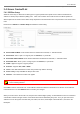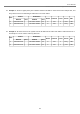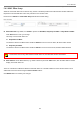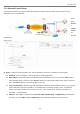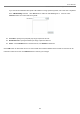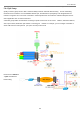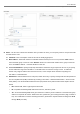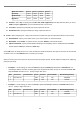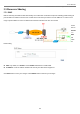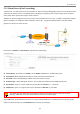User's Manual
User Manual
WCB1200H5PX Wireless High Power 5.8Ghz CPE
110
5.5.2 Virtual Server (Port Forwarding)
“Virtual Server” can also referred to as “Port Forward” as well and used interchangeably. Resources in the network can be
exposed to the Internet users in a controlled manner including on-line gaming, video conferencing or others via Virtual
Server setup. Don’t repeat ports’ usage to avoid confusion.
Suppose you want to assign ports 21-25 to one FTP, Telnet and SMTP server (A in the example), and port 80 to another
(B in the example). You assign the LAN IP addresses and the ISP assigns the WAN IP address. The NAT network
appears as a single host on the Internet.
Please click on Advance -> Virtual Server and follow the below setting.
Virtual Server : By Default, It’s “Disable”. Check Enable radial button to enable Virtual Server.
Description : Enter appropriate message for resource sharing via Virtual Server.
Private IP : Enter corresponding IP address of internal resource to share.
Protocol Type : Select appropriate sessions, TCP or UDP, from shared host via multiple private ports.
Private Port : A port or a range of ports may be specified as start:end; i.e. port 20:80
Public Port : A port or a range of ports may be specified as start:end; i.e. port 20:80
.
The Private Port and Public Port can be different. However, total number of ports need to be the same.
Example : Public Port is 11 to 20 and the Private Port can be a 10 ports range.
Click “Add” button to add Virtual Server rule to List. Total of maximum 20 rules are allowed in this List. All rules can be
edited or removed from the List. Click Reboot button to activate your changes.