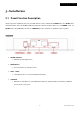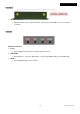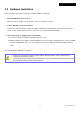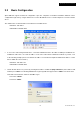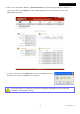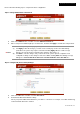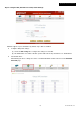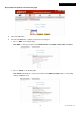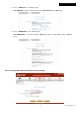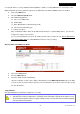User's Manual
© 2008 4IPNET, INC.
14
4ipnet EAP100 User’s Manual
Please follow the following steps to complete the basic configuration:
Step 1. Change Administrator’s Password:
Click on the Utilities button, and then s elect the Admin Password t ab.
Enter a new password w ith length up to 32 characters, and then click Apply to activate the new password.
Note:
On each and every configuration p age, you may
(a) click Apply to a llow the changes you made on the current page to take effect immediately
(Sometimes the system may require a restart after clicking Apply. When a rest art message
appears, the system must be restarted for the settings to take effect.); or
(b)
click Save to s ave the changes, but you mus t reboot the system upon the co mpletion of all
configuration settings for the changes to take effect. When clicking Save, the following message
will appear: “Some modifications have been saved and will take effect after Reboot.”
Step 2. Configure AP (Access Point) Settings
Click on the AP button, and then select the General tab.
Determine the Band and Channel settings:
Select your preferred Band and Channel for your wireless connection. For example, select 802.11b+802.11g
for the band and Auto for the channel.