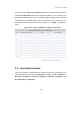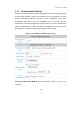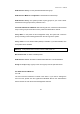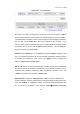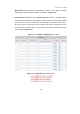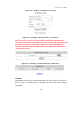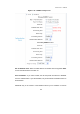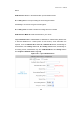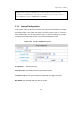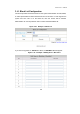User's Manual
Administrator’s Manual
62
Figure 5-38 Local User List
User List: It provides a complete list of existing user accounts as shown in Figure
5-38, includes information such as Username, Password, MAC, Group, and Remark.
The Administrator can delete or search user information in this management interface.
You can also use the “Delete All” function key to delete all user accounts. If you
want to edit the content of individual user account, please directly click the hyperlink of
the desired user account to enter the Edit Account Interface. Click the “Refresh”
button to show the most updated data.
Add User: Click “Add Users” on the User List to enter the Add User interface, and
key in your desired information such as new username, password (compulsory), MAC,
an Remark (not compulsory). Then, click on the “Apply” button to complete the
insertion. (Figure 5-39 and Figure 5-40)
Edit Account: Click the desired username that you want to modify from the User List
to enter the User Account Interface, and then key in your desired information such as
username and password (compulsory), MAC, and Remark (optional). Then, click
“Submit” to complete the modification. (Figure 5-41)
Upload User Account: Click “Upload User Accounts” to enter the Upload User
Accounts interface. Click the browser button to select the text file for the user account.
Then click “Submit” to complete the upload. The format of the uploading file is text
file, and each line represents a User Account, Format
Username, Password,