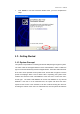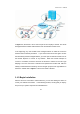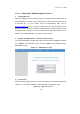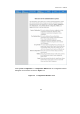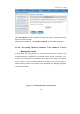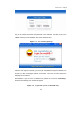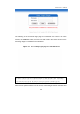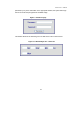User's Manual
Administrator’s Manual
22
3.2.3.1. Entering the Web Management Interface
1. Opening Browser
After the installation and the foregoing setup is completed, use the network cable of
the 10/100BaseT to connect to the Private LAN port, please open the browser (such
as Microsoft IE). On the website, enter the administrator’s URL such as
https://192.168.2.254. IF you can’t get the login screen, this may because you have
set your network to obtain an IP address automatically from Private LAN port and this
IP address does not belong in the same subnet as this URL, please specify an IP
address such as 192.168.2.xx in your network then do it again.
2. Keying in the Administrator’s Username and Password
In the opened webpage, you will see the login screen as shown in Figure 3-3. Please
key in “admin” in the Username column, and then “admin” in the Password column.
Click “Enter” to login.
Figure 3-3 Administrator Login
3. System Setup
After successfully logging on to the device and entering into the web management
interface, you can run the installation wizard to help you complete the setup.
Figure 3-4 Welcome Screen