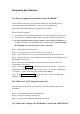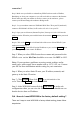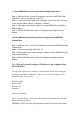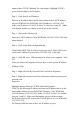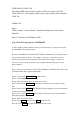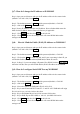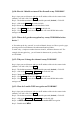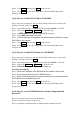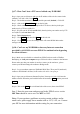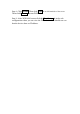User's Manual
Q-17 : How Can I host a FTP server behind a my WOR1000?
Step 1: Open your web browser and type the IP address of the wireless router in the
(default is 192.168.2.254). Press Enter .
Step 2 : The default username is (admin) and the password (default) . Click OK.
Step 3 : click on the Virtual Server tab on the left side.
Step 4 : Check enable.and keyin description like FTP Server, then keyin the port
number use by FTP server(like 21).
Step 5 : Keyin Local PC IP in Local IP fields, then keyin the port number use by FTP
server(like 21) in Local Port fields.
Step 6 : Select tcp protocol.
Step 7 : Click Submit and then click Reset on the left side.
Step 8 : Click Restart to save the settings and it will restart WOR1000 to make
settings work.
Q-18 : Can I use my WOR1000 to share my Internet connection
provided by AOL DSL now uses PPPoE for authentication bypassing
the client software .
Step 1 :Make sure you disable or uninstall any PPPoE software such as WinPoet,
Boradjump, or from your computer or you will not be able to connect to the Internet.
Please make sure that your modem is not also a router you do not know , please
contact your ISP and change the modem to Bridge mode.
Step 2 : Let your modem connect to WOR1000 WAN Port. Then your PC(notebook)
connect to WOR1000 LAN Port, Set IP such as 192.168.2.1 on your pc.
Step 3: Open your web browser(Internet Explorer, Netscape 192.168.2.254 into the
address window. When the password dial enter the username admin and the password
default.
Step 4: Click on the WAN tab on left-hand side of the screen, then select PPPoE.
Step 5: Enter the user name and password in the PPPoE section. And the
Idle Time should be set to zero. Set MTU to 1492.
Note : If you experience problems accessing certain websites and/or
email issues, please apply lower number such as 1472, 1452, etc. Contact
your ISP for more information and the setting for your connection .