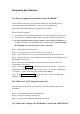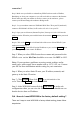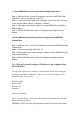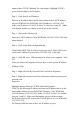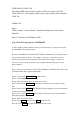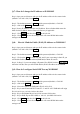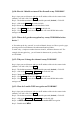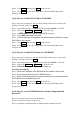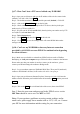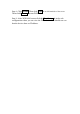User's Manual
Step 6 : Click Submit and then click Reset on the left side.
Step 7 : Click Restart to save the settings and it will restart WOR1000 to make
settings work.
Q-14: How do I enable WPA-PSK on WOR1000?
Step 1: Open your web browser and type the IP address of the wireless router in the
(default is 192.168.2.254). Press Enter .
Step 2 : The default username is (admin) and the password (default) . Click OK.
Step 3 : click on the Wireless0 or Wireless1 tab on the left side.
Step 4 : At WEP mode select dis to disable WEP encryption.
Step 5 : Check WPA and select WPA-PSK.
Step 6 : At PSK field keyin a passphrase that will be shared by all devices using
WPA-PSK on the network.
Step 7 : Click Submit and then click Reset on the left side.
Step 8 : Click Restart to save the settings and it will restart WOR1000 to make
settings work.
Q-15: How do I enable WPA(Radius) on WOR1000?
Step 1: Open your web browser and type the IP address of the wireless router in the
(default is 192.168.2.254). Press Enter .
Step 2 : The default username is (admin) and the password (default) . Click OK.
Step 3 : click on the Wireless0 or Wireless1 tab on the left side.
Step 4 : WEP auth method select dis then select WPA and
WPA-Enterprise(802.1x)
Step 5 : Enter the IP address of the RADIUS server at Radius Server field.
Step 6 : Enter the port which use by the RADIUS server.
Step 7 : Enter the secret Key that is required of all devices to communicate with
the RADIUS server at Radius Key field.
Step 8 : Click Submit and then click Reset on the left side.
Step 9 : Click Restart to save the settings and it will restart WOR1000 to make
settings work.
Q-16: How do I reset WOR1000 back to default settings included
password?
Step 1: Use console port connect with WOR1000.
Step 2: Console port setting 115200,8,n,1,n
Step 3: type default command to back to default settings included password.