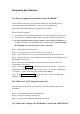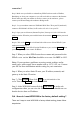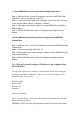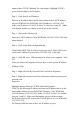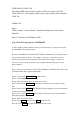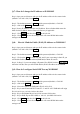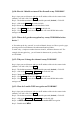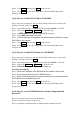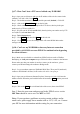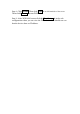User's Manual
Q-10: How do I disable or turn off the firewall on my WOR1000?
Step 1: Open your web browser and type the IP address of the wireless router in the
(default is 192.168.2.254). Press Enter .
Step 2 : The default username is (admin) and the password (default) . Click OK.
Step 3 : click on the Firewall tab on the left side.
Step4 : Delete any rules in IP Rules and Mac Rules fields .
Step 5 : Click Submit and then click Reset on the left side.
Step 6 : Click Restart to save the settings and it will restart WOR1000 to make
settings work.
Q-11: Where do I get the encryption key on my WOR1000 wireless
device ?
A-You make up the key yourself. As a rule of thumb, always use Hex as your key type,
are using a mixed environment with other manufacturer products .
To make a key , simple use number between 0 and 9 , and letters between A-F. For
example, bit encryption key , you will enter 10 characters for your key. Enter
A137F8AD89.
Q-12: Why can I change the channel on my WOR1000?
Step 1: Open your web browser and type the IP address of the wireless router in the
(default is 192.168.2.254). Press Enter .
Step 2 : The default username is (admin) and the password (default) . Click OK.
Step 3 : click on the Wireless0 or Wireless1 tab on the left side.
Step4 : Change channel you want to use.
Step 5 : Click Submit and then click Reset on the left side.
Step 6 : Click Restart to save the settings and it will restart WOR1000 to make
settings work.
Q-13 : How do I enable WEP encryption on WOR1000 ?
Step 1: Open your web browser and type the IP address of the wireless router in the
(default is 192.168.2.254). Press Enter .
Step 2 : The default username is (admin) and the password (default) . Click OK.
Step 3 : click on the Wireless0 or Wireless1 tab on the left side.
Step 4 : At WEP mode select 64, 128 bits to enable WEP encryption.
Step 5 : Disable check WPA.