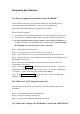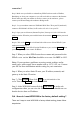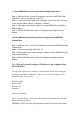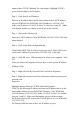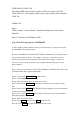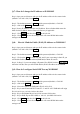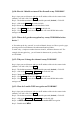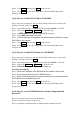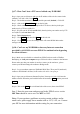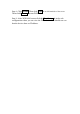User's Manual
Q-7 : How do I change the IP address on WOR1000?
Step 1: Open your web browser and type the IP address of the wireless router in the
(default is 192.168.2.254). Press Enter.
Step 2 : The default username is admin and the password (default) . Click OK.
Step 3 : click on the Ethernet tab on the left side.
Step4 : Next to IP Address enter the new IP address. Next to Subnet Mask enter the
Mask for the IP address entered. Enter a IP Gateway if applicable .
Step 5 : Click Submit and then click Reset on the left side.
Step 6 : Click Restart to save the settings and it will restart WOR1000 to make
settings work.
Q-8 : How do I find the Public (WAN) IP Address on WOR1000 ?
Step 1: Open your web browser and type the IP address of the wireless router in the
(default is 192.168.2.254). Press Enter.
Step 2 : The default username is admin and the password (default) . Click OK.
Step 3 : Click on the Wan tab on the left side, and if your wan setting is Static IP you
will find the Public (WAN) IP Address(WOR1000) at Static IP section.
Step 4 : In Step 3 if your wan settings is Dynamic IP or PPPoE click the Wan Status
tab on the left side, then you will find the Public (WAN) IP Address on WOR1000.
Q-9 : How do I configure Static DHCP on my WOR1000?
Step 1: Open your web browser and type the IP address of the wireless router in the
(default is 192.168.2.254). Press Enter.
Step 2 : The default username is admin and the password (default) . Click OK.
Step 3 : click on the DHCP tab on the left side.
Step 4 : Next select subnet on WOR1000’s IP(192.168.2.254).
Step 5 : Key in start IP and end IP. EX start IP “1” end IP “100” WOR1000 will asign
IP (192.168.2.1) to (192.168.2.100) to his client.
Step 6 : Key in WOR1000 IP(192.168.2.254) in router field section.
Step 7 : Key in DNS IP(your ISP’s DNS ex. 168.95.1.1)in DNS field section
Step 8 : Click Submit and then click Reset on the left side.
Step 9 : Click Restart to save the settings and it will restart WOR1000 to make
settings work.