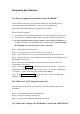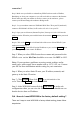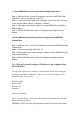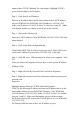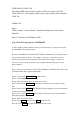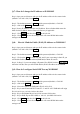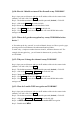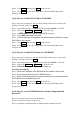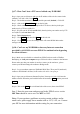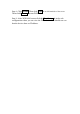User's Manual
WOR1000(192.168.2.254)
Secondary DNS is not needed or enter a DNS server from your ISP
Click OK twice . You may be asked if you want to reboot your computer.
Click Yes.
Window XP
Step 1
Click on Start > Control Panel > Network and Internet Connections>
Network
Step 2 : See Step 2 for Windows 2000 .
Q-6 : How do I open ports on WOR1000?
To allow traffic from the internet to enter your local network, you will need to open
up WOR1000 will block the request.
Because our WOR1000 use NAT(Network Address Translation) , you can only open a
spec to one computer at a time . For example : If you have 2 web server on your
network, you port 80 to both computers. You will need to configure 1 of the web
servers to use port open port 80 to the first computer and then open port 81 to the
other computer.
Step 1: Open your web browser and enter the IP address of WOR1000(192.168.2.254)
username(admin) and you password(default)
Step 2 : Click on the Virtual Server on the left side.
Step 3: Check Enabled to activate entry
Step 4 : Enter description for your virtual server entry
Step 5: Next to enter Public Port. The public port is the port seen from the WAN
side.
Step 6: Next to enter Local IP. The IP address of the computer on your local network
to allow the incoming service to.
Step 7: Next to enter Local Port. The local port is the port on your local network to
allow the incoming service to.
Step 8: Then choose TCP, UDP.
Step 9 : Click Submit and then click Reset on the left side.
Step 10: Click Restart to restart WOR1000 to make it work.