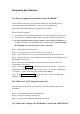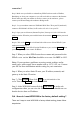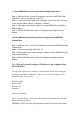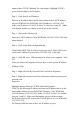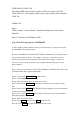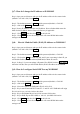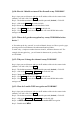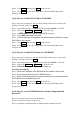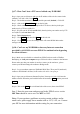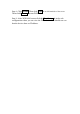User's Manual
adapter, that a TCP/IP “Binding” for each adapter. Highlight TCP/IP >
(your network adapter) are Properties.
Step 2 : Click Specify an IP address
Enter in an IP address that is on the same subnet as the LAN IP address
on your WOR1000, the WOR1000 LAN IP address is 192.168.2.254.
make your IP address 192.168.2.X where X is between 1 and 253 . Make
sure that the number you choose is not in use on the network .
Step 3 : click on the Gateway tab .
Enter the LAN IP address of your WOR1000 (192.168.2.254). Click Add
when finished.
Step 4 : Click on the DNS configuration tab.
Click Enable DNS. Type in a Host (can be any word). Under DNS server
search order, address of your router (192.168.2.254). Click Add .
Step 5 : Click OK twice . When prompted to reboot your computer , click
Yes .
After you reboot, the computer will now have a static, private IP address.
Windows 2000
Step 1 : Right-click on My Network Places and select Properties.
Step 2 : Right-click on the Local Area Connection which represents your
network card.
Properties.
Highlight Internet Protocol (TCP/IP) and click Properties.
Click Use the following IP address and enter an IP address that is on the
same subnet address on your WOR1000. Example : if the WOR1000
LAN IP address is 192.168.2.254, make 192.168.2.X where X is number
between 1 and 253. Make sure that number you use on the network.
Set Default Gateway the same as the LAN IP address of your WOR1000
(192.168.2.254) .
Set Primary DNS the same as the LAN IP address of your