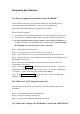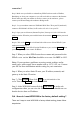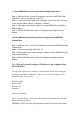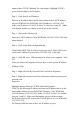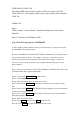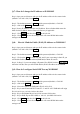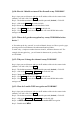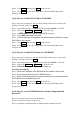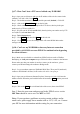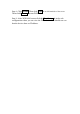User's Manual
Frequently Ask Question
Q-1: How do I upgrade the firmware on the WOR1000 ?
Follow the directions bellow to upgrade the firmware for WOR1000 from any
operating system including Windows , Linux with a java-enabled web
browser(Internet Explorer,Netscape, Mozilla, Firefox, Safari)
Please read before upgrade:
1. You don not have to upgrade incrementally. You can upgrade the newest version.
2. You cannot use the backup settings feature and apply it to the newer firmware.
3. Do NOT upgrade firmware from a computer with a wireless connection. Use
a computer connect to the WOR1000 using an Ethernet cable. You may damage
the WOR1000 due to the loss with a wireless connection.
Step 1 : Download the lastest firmware
Step 2 : Set your PC IP (192.168.2.X), and close PC’s firewall.
Step 3 : Open a TFTP server on your PC and put the fireware in the same direct.
Step 4 : Open a web browser such as Internet Explorer and enter the IP address of the
WOR1000 (192.168.2.254)
Step 5 : Enter your username(admin) and your password (default). Click web
configuration for the device .
Step 6 : Click on the Upgrade tab and then the main screen will see “tftp server :”
pls enter the PC IP address in the field section 192.168.2.X , and the second option
“file name” pls key in the file name (downloaded in Step 1).
Step 7 : Click Download and reset . It may take a up to 2 min for the upgrade to
complete. The firmware is now upgraded .
Q-2: What can I do if I forgot the password ?
The following reset procedure will completely restore the default setting on the
WOR1000.
Step 1: Use console port connect with WOR1000.
Step 2: Console port setting 115200,8,n,1,n
Step 3: type password command to change new password.
Q-3: What can I configure the WOR1000 to work with a DSL(PPPoE)