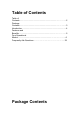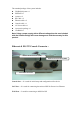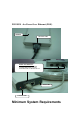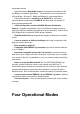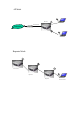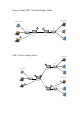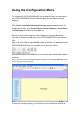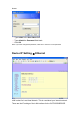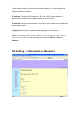Table of Contents Table of Contents .....................................................................………….....2 Package Contents ......................................................................…………....3 Introduction ....................................................................................4 Features and Benefits .................................................................………………...5 Four Operational Modes ..............................................................…………………....
The standard package of the system includes: WOR1000 System x 1 PSE BOX x 1 Arrester x 2 RF Cable x 2 Ethernet cable x 2 Console cable x 1 AC Power cable x1 Accessories package x1 CD-ROM x 1 Note: Using a power supply with a different voltage than the one included with the Outdoor Bridge will cause damage and void the warranty for this product.
PSE BOX : for Power Over Ethernet (POE) PSE BOX AC Power cable Power Over Ethernet : RJ-45 cable connecter PSE BOX (POWER &DATA OUT port) and WOR1000 WAN or LAN Ethernet Port Power LED Link Active LED Minimum System Requirements
Computers with Windows, Macintosh, or Linux-based operating systems with an installed Ethernet Adapter Internet Explorer version 6.0 or Netscape Navigator version 7.0 and above Introduction The OUTDOOR BRIDGE covers a large operating distance, providing an 802.11b/g outdoor WLAN which enables users to access the Internet or an organization’s network. At up to five times the speed of previous wireless devices, you can work faster and more efficiently, increasing productivity.
temperature sensor High Performance Dual Radio usage for simultaneous operations of AP and Bridge for backhaul applications.
AP Mode Wireless Eth WAN Port Internet Cable/ADSL Modem Repeater Mode Access Point Repeater1 Repeater2 Wireless Client
Point to Point (P2P : Wireless Bridge) Mode Wired Network Wired Network LAN2 LAN1 L2 Switch L2 Switch P2P-1 P2P-2 PMP ( Wireless Bridge) Mode Wired Network LAN2 L2 Switch Wired Network P2P-1 LAN1 Wired Network PMP LAN3 P2P-2 L2 Switch
Using the Configuration Menu To configure the OUTDOOR BRIDGE, use a computer which is connected to the OUTDOOR BRIDGE with an Ethernet cable (see the Network Layout diagram). First, disable the Access the Internet using a proxy server function. To disable this function, go to Control Panel > Internet Options > Connections > LAN Settings and uncheck the enable box. Start your web browser program (Internet Explorer, Netscape Navigator) .
shown. Type admin in the User Name field Type default the Password field blank Click OK Note: If you have changed the password, make sure to enter the correct password. Device IP Setting Ethernet LAN is short for Local Area Network. This is considered your internal network. These are the IP settings of the LAN interface for the OUTDOOR BRIDGE.
These settings may be referred to as private settings. You may change the LAN IP address if needed. IP address: The default IP address is 192.168.2.254. Assign a static IP address that is within the IP address range of your network. IP netmask: Enter the subnet mask. All devices in the network must share the same subnet mask.. IP gateway: Enter the IP address of the gateway in your network. (Note: If you change any item, click “submit” to store the value. Or click “clear” to restore previous value.
Mode: AP/Bridge or Disable Wireless. wireless in AP mode.
Speed: The speed are Auto, 1Mbps, 2Mbps, 5.5Mbps, 6Mbps, 9Mbps,11Mbps, 12Mbps, 18Mbps, 24Mbps, 36Mbps, 48Mbps, 54Mbps. ESSID: Service Set Identifier (SSID) is the name designated for a specific wireless local area network (WLAN). The SSID’s factory default setting is default. The SSID can be easily changed to connect to an existing wireless network or to establish a new wireless network. Preamble: Pull down select “long” or “short”. hidden SSID: Enable or Disable SSID broadcast.
changed manually.) WPA-PSK allows home users that will not incorporate a RADIUS server in their network, access to WPA security. Utilizing the Pre-Shared Key mode of WPA, the OUTDOOR BRIDGE will obtain a new security key every time it connects to the 802.11 network. You only need to input your encryption information once in the configuration menu. No longer will you have to manually input a new WEP key frequently to ensure security.
bit HEX code.( Note :Currently version does not support ASIC code.) Valid Key: Select one of the keys in the Key table to be the active key. Key Table: Enter up to four encryption keys here Set Encryption to WPA-PSK Authentication: WEP auth method select dis then select WPA and check WPA-PSK PSK: Enter a passphrase that will be shared by all devices using WPA-PSK on the network. Set Encryption to WPA-Enterprise(802.1x) Authentication: WEP auth method select dis then select WPA and WPA-Enterprise(802.
Point to Point (P2P : Wireless Bridge) Mode Wired Network Wired Network LAN2 LAN1 L2 Switch L2 Switch P2P-1 P2P-2 PtP mode setting is like AP mode setting, but encryption only WEP encryption method can select. When wireless0 or wireless1 in PtP mode will also do AP function, suggest disable SSID broadcast(Pull down select “y” in hidden SSID to disable SSID broadcast) and set WEP encryption. e.g. P2P-1 Wireless0 Mac: 00.01.02.03.04.05 Wireless1 Mac: 00.01.02.03.04.06 P2P-2 Wireless0 Mac: 00.01.02.03.
PMP ( Wireless Bridge) Mode Wired Network LAN2 L2 Switch Wired Network P2P-1 LAN1 Wired Network PMP LAN3 P2P-2 L2 Switch PtMP mode setting is like AP mode setting, but encryption only WEP encryption method can select. When wireless0 or wireless1 in PtMP mode will also do AP function, suggest disable SSID broadcast(Pull down select “y” in hidden SSID to disable SSID broadcast) and set WEP encryption. e.g PMP Wireless0 Mac: 00.01.02.03.04.05 Wireless1 Mac: 00.01.02.03.04.06 P2P-1 Wireless0 Mac: 00.
Repeater Mode Setting Wireless0 or Wireless1 Repeater Mode Access Point Repeater1 Repeater2 Wireless Client Repeater mode setting is like AP mode setting, but encryption only WEP encryption method can select. e.g AP Wireless0 Mac: 00.01.02.03.04.05 Wireless1 Mac: 00.01.02.03.04.06 Repeater1 Wireless0 Mac: 00.01.02.03.04.07 Wireless1 Mac: 00.01.02.03.04.08 Repeater2 Wireless0 Mac: 00.01.02.03.04.09 Wireless1 Mac: 00.01.02.03.04.
Set AP Wireless1 in AP/Bridege Mode, and type Repeater1 Wireless0 Mac: 00.01.02.03.04.07 in WDS macs fields.Then set WEP encryption, and disable WPA encryption. Set Repeater1 Wireless0 in AP/Bridege Mode, and type AP Wireless1 Mac: 00.01.02.03.04.06 in WDS macs fields. Then set channel the same as AP Wireless1.Set WEP encryption the same as AP Wireless1.Dsiable Repeater1 Wireless0 WPA encryption. Set Repeater1 Wireless1 in AP/Bridege Mode, and type Repeater2 Wireless0 Mac: 00.01.02.03.04.
DHCP Server Control: Dynamic Host Configuration Protocol assigns dynamic IP addresses to devices on the network.
addresses automatically without the need to manually assign new IP addresses. Select Subnet on device IP(Such as 192.168.2.254) to allow the OUTDOOR BRIDGE to function as a DHCP server. start IP: Input the first IP address available for assignment in your network. end IP: Input the end IP address available for assignment in your network. router: Input device IP dns: Input your ISP DNS. wins: Input wins server IP DHCP Clients show the client IP and client MAC setting. (e.g. If your device ip is 192.168.2.
To select the connection type for WAN PORT, you can choose any of the following Mode:
• For static IP, please click Static IP and type IP address, IP netmask, IP gateway. • For dynamic IP address, please click the Dynamic IP and type Hostname • For xDSL and using PPPoE to connect to Internet, please click PPPoE and type username and password. • For Disable WAN Port, please click Disable. (Note: If you change any item, click “submit” to store the value. Or click “clear” to restore previous value. To make settings working click Submit-> Reset-> Restart.
You can change login password (default password is “default”), SNMP user name and password, and SNMP Trap setting here. (Note: If you change any item, click “submit” to store the value.
restore previous value. To make settings working click Submit-> Reset-> Restart.
In Firewall IP Rules fields you can define 20 IP rules to deny or pass networking which fit the rules. In Firewall MAC Rules fields you can control 20 MACs which can pass connect to system or deny from system. (Note: If you change any item, click “submit” to store the value. Or click “clear” to restore previous value. To make settings working click Submit-> Reset-> Restart.
You can define 10 groups Virtual Server here. e.g. If you build a Server at local PC(client) and WOR1000 is connect to internet have a real IP. Check Enable the rule in Virtual Server and type Description, then key-in local PC’s IP in Local IP fields and port(use by the Server) in Local Port and select protocol (use by the Server). After finish those setting click Submit-> Reset-> Restart restart system to make settings work. The Server build at local PC will work in internet.
It will show WOR1000 connection status.
Step 1 : Set your PC IP (192.168.2.X), and close PC’s firewall. Step 2 : Open a TFTP server on your PC and put the firmware in the same direct. Step 3 : Click on the Upgrade tab and then the main screen enter the PC IP address in the “tftp server :”field section 192.168.2.X , and the second option “file name” please key in the firmware file name. Then click Download and reset. It may take a up to 2 min for the upgrade to complete.
Click Reset Restart will store settings and restart system.
Frequently Ask Question Q-1: How do I upgrade the firmware on the WOR1000 ? Follow the directions bellow to upgrade the firmware for WOR1000 from any operating system including Windows , Linux with a java-enabled web browser(Internet Explorer,Netscape, Mozilla, Firefox, Safari) Please read before upgrade: 1. You don not have to upgrade incrementally. You can upgrade the newest version. 2. You cannot use the backup settings feature and apply it to the newer firmware. 3.
connection ? Step 1 :Make sure you disable or uninstall any PPPoE software such as WinPoet, Boradjump, or from your computer or you will not be able to connect to the Internet. Please make sure that your modem is not also a router you do not know , please contact your ISP and change the modem to Bridge mode. Step 2 : Let your modem connect to WOR1000 WAN Port. Then your PC(notebook) connect to WOR1000 LAN Port, Set IP such as 192.168.2.1 on your PC.
1. Reset WOR1000 to the factory default setting through telnet. Step 1 : With the unit on, let your PC(notebook) connect to WOR1000 LAN Port, Set IP such as 192.168.2.1 on your PC. Step 2 : Telnet to the WOR 1000. (dos command : “telnet 192.168.2.254” then key in the User Name ”admin”, Password “default”). Step 3 : After login use command “default” to reset WOR1000 to the factory default setting. Step 4 : After WOR1000 reboot finish, it will change all settings to factory default. 2.
adapter, that a TCP/IP “Binding” for each adapter. Highlight TCP/IP > (your network adapter) are Properties. Step 2 : Click Specify an IP address Enter in an IP address that is on the same subnet as the LAN IP address on your WOR1000, the WOR1000 LAN IP address is 192.168.2.254. make your IP address 192.168.2.X where X is between 1 and 253 . Make sure that the number you choose is not in use on the network . Step 3 : click on the Gateway tab . Enter the LAN IP address of your WOR1000 (192.168.2.254).
WOR1000(192.168.2.254) Secondary DNS is not needed or enter a DNS server from your ISP Click OK twice . You may be asked if you want to reboot your computer. Click Yes. Window XP Step 1 Click on Start > Control Panel > Network and Internet Connections> Network Step 2 : See Step 2 for Windows 2000 . Q-6 : How do I open ports on WOR1000? To allow traffic from the internet to enter your local network, you will need to open up WOR1000 will block the request.
Q-7 : How do I change the IP address on WOR1000? Step 1: Open your web browser and type the IP address of the wireless router in the (default is 192.168.2.254). Press Enter. Step 2 : The default username is admin and the password (default) . Click OK. Step 3 : click on the Ethernet tab on the left side. Step4 : Next to IP Address enter the new IP address. Next to Subnet Mask enter the Mask for the IP address entered. Enter a IP Gateway if applicable .
Q-10: How do I disable or turn off the firewall on my WOR1000? Step 1: Open your web browser and type the IP address of the wireless router in the (default is 192.168.2.254). Press Enter . Step 2 : The default username is (admin) and the password (default) . Click OK. Step 3 : click on the Firewall tab on the left side. Step4 : Delete any rules in IP Rules and Mac Rules fields . Step 5 : Click Submit and then click Reset on the left side.
Step 6 : Click Submit and then click Reset on the left side. Step 7 : Click Restart to save the settings and it will restart WOR1000 to make settings work. Q-14: How do I enable WPA-PSK on WOR1000? Step 1: Open your web browser and type the IP address of the wireless router in the (default is 192.168.2.254). Press Enter . Step 2 : The default username is (admin) and the password (default) . Click OK. Step 3 : click on the Wireless0 or Wireless1 tab on the left side.
Q-17 : How Can I host a FTP server behind a my WOR1000? Step 1: Open your web browser and type the IP address of the wireless router in the (default is 192.168.2.254). Press Enter . Step 2 : The default username is (admin) and the password (default) . Click OK. Step 3 : click on the Virtual Server tab on the left side. Step 4 : Check enable.and keyin description like FTP Server, then keyin the port number use by FTP server(like 21).
Step 6: Click Submit. Then click Reset tab on left-hand side of the screen. Then click Restart to restart WOR1000. Step 8 : After WOR1000 restart click the Wan Status tab in the web configuration where you can view the WAN device. You should now see that the device show an IP address.
Federal Communication Commission Interference Statement This equipment has been tested and found to comply with the limits for a Class B digital device, pursuant to Part 15 of the FCC Rules. These limits are designed to provide reasonable protection against harmful interference in a residential installation. This equipment generates, uses and can radiate radio frequency energy and, if not installed and used in accordance with the instructions, may cause harmful interference to radio communications.
Set up Procedure Antenna Spec. Output Antenna Frequency Antenna Actual Gain w/specified (Point to Point) power gain Range Type cable & arrester (Point to Multi) (dBm) (dBi) (GHz) OA2410FO 22 10 2.4-2.5 Omni -0.8 OA2414P 22 14 2.4-2.5 Patch 3.