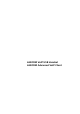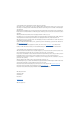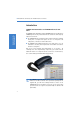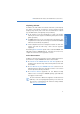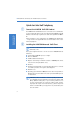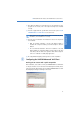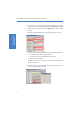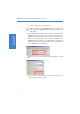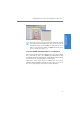Quick Start Guide
LANCOM VoIP USB Handset and LANCOM Advanced VoIP Client
4
Quick Start Guide
VoIP Telephony
햲 Close Microsoft Outlook or Lotus Notes prior to the installation. If these
programs are not closed, some of the components may not be installed
correctly.
햳 Insert the supplied CD into you CD drive and select the option Install
LANCOM Advanced VoIP Client on the start screen.
Older versions of the software will be replaced automatically during
installation; no deinstallation is necessary.
햴 Select the type of installation. This includes the selection of components
to be installed:
With the 'Normal installation', only the 'MS Outlook AddIn' is
installed. This component enables you to make telephone calls from
Outlook.
The 'User-defined installation' allows the installation of the 'MS
Outlook AddIn', the 'Lotus Notes AddIn' to make telephone calls from
Lotus Notes, and the 'TAPI service provider' which allows telephone
calls to be conducted over third-party applications.
햵 The Setup Wizard will guide you through the rest of the installation.
햴 Configuring the LANCOM Advanced VoIP Client
Defining the SIP account with a public SIP provider
After installation, create a SIP account in your LANCOM Advanced VoIP Client
so that you are able to receive calls at the intended telephone number, and to
make calls yourself. After starting, the unconfigured LANCOM Advanced VoIP
Client displays the dialog for defining a SIP account.