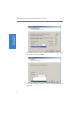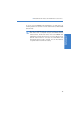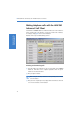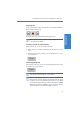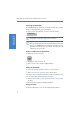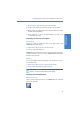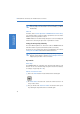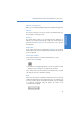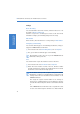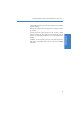Quick Start Guide
LANCOM VoIP USB Handset and LANCOM Advanced VoIP Client
17
Quick Start Guide
VoIP Telephony
Settings
Block call waiting
You can disable further calls. On the interface, switch this function on or off
by clicking on Block secondary call.
You will no longer hear a call waiting tone and the second caller will be
forwarded according to your forwarding settings if the line is busy.
Hide number
On the interface, switch this function on or off by clicking on Hide number.
Configuring call forwarding
You can define different types of call forwarding (unconditional, if busy, no
reply) in the LANCOM Advanced VoIP Client.
햲 In the shortcut menu of the Forwarding button, click on Properties.
햳 Here, you can define the different types of call forwarding.
Call forwarding is only in effect as long as the LANCOM Advanced
VoIP Client is running on the PC.
Lines
You can define which of your calls should be received on which line.
햲 In the shortcut menu of the Line button select Properties.
햳 Define which calls should be received on this line, whether a number
should be transmitted for outgoing calls and whether this line should be
blocked after a call to make time for wrap-up work.
The line buttons make it possible to signal incoming calls for different
departments or companies, for example. Make use of this function by
creating various SIP users with different internal numbers on the
LANCOM VoIP Router.
Then assign the respective internal number for the exchange to
various lines as a standard number or use rules within the call router
to decide which internal telephone number a call should be switched
to.
In the LANCOM Advanced VoIP Client create a separate SIP account
for each of the internal telephone numbers to be switched with the