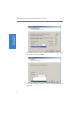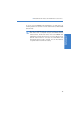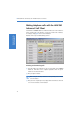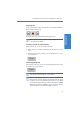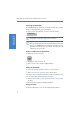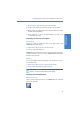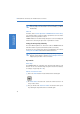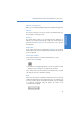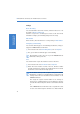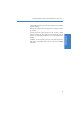Quick Start Guide
LANCOM VoIP USB Handset and LANCOM Advanced VoIP Client
15
Quick Start Guide
VoIP Telephony
When entering a contact, even for numbers from your local public
network, always enter the number in canonical format (e.g. +49 231
12345-6789).
Caller ID
In Outlook, under Tools Options LANCOM Advanced VoIP Client,
you can define whether a contact should be opened when a call is received or
whether a journal entry should be created.
LANCOM Advanced VoIP Client always attempts to resolve and display the
number of the caller using the phonebook or your Outlook contacts.
Setting the voice quality effectively
The Sound Wizard optimizes the interaction between LANCOM Advanced
VoIP Client and the respective terminal device (handset or headset).
To improve the voice quality, please start the Sound Wizard in the menu bar
Settings Sound Wizard and follow the Wizard instructions.
If you have problems hearing the other party during a call, you can
adjust the volume during a call under Settings Adjust volume or
simply by using the slider on the user interface.
Tips & Tricks
Online Help
The LANCOM Advanced VoIP Client offers extensive Online Help for every
function. You can access the Online Help using the shortcut menu of a button,
for example, or by pressing the F1 key.
Manual and automatic redial
햲 Click on the Redial button. The last number dialed is dialed again.
햳 The Redial button shortcut menu contains the redial list. Click on an
entry in order to dial it.
햴 Here you will also find Automatic Redial. This function allows you to
keep redialing the busy number until it is available again.