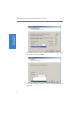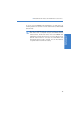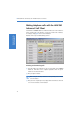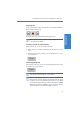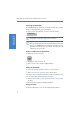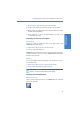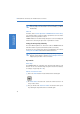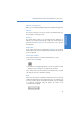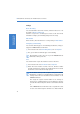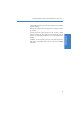Quick Start Guide
LANCOM VoIP USB Handset and LANCOM Advanced VoIP Client
14
Quick Start Guide
VoIP Telephony
햲 Select Properties in the shortcut menu for the speed dial.
햳 Assign a name, number and, if desired, a picture to the speed dial.
햴 Define whether the display should first be deleted, whether the number
should be dialed immediately.
햵 If you would like to call the selected participant, just click on the
corresponding Speed dial.
Customizing the interface and ringtones
Skin (interface)
You have the option of changing the function and design (skin) of your
LANCOM Advanced VoIP Client.
햶 Under Settings User profile, select the Skin tab.
햷 Load one of the skins listed here.
LANCOM Advanced VoIP Client also allows you to freely design the interface.
For further information, please refer to the “LANCOM Advanced VoIP Client
Skin Editor” documentation.
Ringtones
You can assign different ringtones depending on the number of the caller or
on the number called.
햸 Under Settings User profile, select the Ringtones tab.
햹 You can define various ringtones by pressing Add.
If you select no sound for all calls, a call will only be signaled on the
interface or in an information bubble (silent ringing).
Telephony with Microsoft Outlook
Dialing from contacts
Select a contact in Outlook and click on the LANCOM Advanced VoIP Client
symbol in the menu bar.