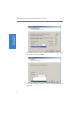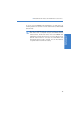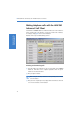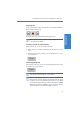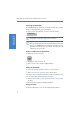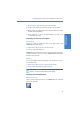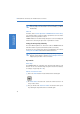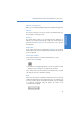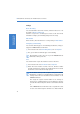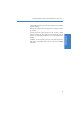Quick Start Guide
LANCOM VoIP USB Handset and LANCOM Advanced VoIP Client
13
Quick Start Guide
VoIP Telephony
Activating call forwarding
The LANCOM Advanced VoIP Client can forward incoming calls to another
telephone number depending on the configuration.
In order to activate call forwarding, click on the Forwarding button.
All calls will be forwarded immediately according to your personal
profile under Settings Configure call forwarding.
Please note that call forwarding for SIP is performed by the client
exchange, unlike traditional telephony. Call forwarding is only active
as long as the LANCOM Advanced VoIP Client is running as an active
application on the PC. Once the user exits the client application, call
forwarding ceases to be active.
Dialing a number from the phonebook.
햲 Click on the Phonebook button.
햳 Highlight the entry you want to call.
햴 Click on Dial in order to call the highlighted number.
Editing the phonebook.
햲 Click on the Phonebook button or under Lists Phonebook.
햳 Click on Add, Change or Delete in order to edit the entries.
You can also export and import the phonebook to make it available to others
or to edit entries with a different application, for instance.
햴 To do this, select File Personal phonebook Import or Export from
the menu.
햵 Then follow the instructions provided by the Wizard.
Using speed dials
Speed dials enable quick access to the most frequently used numbers.
Call forwarding