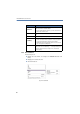Operation Manual
•
71
LANCOM Advanced VoIP Client
LANCOM Advanced VoIP Client in Detail
Messages
Displays a list of the SIP messages. You can see infor-
mation about your logon status, for example (see also
chapter 3.2,
Show Message Log
, page 17).
Local Settings
You will find information for setting up the SIP Options
under Chapter 9.4,
Configuration of a SIP
account, page 154
User Profile
Here you will find all other settings, which can be
assigned to a user. For further information please refer
to chapter 8.4,
User Profile..., page 125.
Sound Wizard...
Here you can optimize the settings of your telephone
terminal (Handset or Headset). For further information
please refer to chapter 8.3,
Sound Wizard
, page 124.
Disable
Secondary Call
This button lets you specify whether you want to
permit secondary calls during an active phone call.
Hide Number
It is possible to hide your own telephone number
when placing a call. Then the person you are calling
cannot see where the incoming call is coming from
based on your telephone number (see also chapter
7.4.7,
Hide Number
,page79).
Call Forwarding
You can use this button to activate call forwarding.
Calls are no longer put through directly to you, but
instead are handled according to configured default
forwarding. For further information please refer to
chapter 7.4.15,
Forwarding
, page 109.
Configure
Forwarding
Use this button to call the dialog for configuring and
activating your call forwarding. For further information
please refer to chapter 7.4.15,
Forwarding
, page 109.
What is new?
This button calls the Online Help with the chapter of
new functions in this version.
Show Quickstart
This button calls up brief operating instructions for the
most important functions of LANCOM Advanced VoIP
Client.
Microphone
You can activate or deactivate the microphone with
this button.
Speaker
You can activate or deactivate the loudspeaker with
this button.
Sym-
bol
Function Explanation