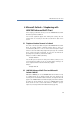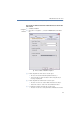Operation Manual
54
LANCOM Advanced VoIP Client
Microsoft Outlook – Telephoning with LANCOM Advanced VoIP Client
6.2.6 Displaying and creating Outlook Contacts during a call
You can configure Outlook in such a way that an Outlook Contact is
automatically displayed and/or created for telephone calls (see chapter 6.2.5,
Using Outlook Contacts for Incoming Calls
,page53).
If you have disabled this function in general or enabled it for certain calls
only, you can display and/or create an Outlook Contact for the respective
caller during a call (or even during the ringing tone). If no contact is present,
a new Contact is created, but not yet saved directly. You can then process the
new Contact as necessary in Outlook and save it.
This is how you open an Outlook Contact during a call
You receive a call or have just dialed a subscriber or you are currently on a call, and
you want to create or display an Outlook Contact for this call.
햲 In the "Functions" menu or the shortcut menu of the relevant line button, select
the option "Show contact".
An existing Outlook Contact is opened, or a new contact is created. A call is
correlated to a contact by means of the number.
햳 When you have created a new contact, adjust it as necessary and save it in
Outlook.
6.2.7 Displaying and creating Outlook Contacts from lists
You can create or open your Outlook Contacts directly from various lists (e.g.
the Phonebook) in LANCOM Advanced VoIP Client. You are provided with this
function in the following lists:
CallList
Redial list
List of the Recorded Conversations
Phonebook
The call number is used for checking whether a Contact is already present. If
a corresponding contact is found, it is displayed.
If no contact is present, a new Contact is created, but not yet saved directly.
You can then process the new Contact as necessary in Outlook and save it.
This is how you open an Outlook Contact from a list
햲
Start Outlook 2000/XP.
햳 Open the list (e.g. the Caller List) from which you want to open the Contact.
Outlook Contact
during a call
Open Outlook
Contact from list