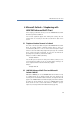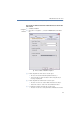Operation Manual
•
53
LANCOM Advanced VoIP Client
Microsoft Outlook – Telephoning with LANCOM Advanced VoIP Client
햳 Click on the LANCOM Advanced VoIP Client symbol in the menu bar of the e-
mail.
LANCOM Advanced VoIP Client Phone Dialer opens and provides you with all
available numbers for this subscriber.
햴 Click on "Dial" next to the number to which you want to connect a call.
Alternatively you can open the available address books or search for a name.
6.2.5 Using Outlook Contacts for Incoming Calls
You work with Outlook 2000/XP and you would like to use the name display
in LANCOM Advanced VoIP Client to match incoming calls to your Outlook
Contacts and, perhaps, to be able to create new contacts.
This is how you deal with Outlook - Contacts for incoming calls
Customize the behavior of Outlook Contacts to meet your needs by opening the
“Tools | Options | LANCOM Advanced VoIP Client" tab and changing the option
“Search Caller in Contacts". For further information please refer to chapter 6.2.1,
Configuration
,page46.
햲 You hear a telephone ring and, for “Search Caller in Contacts”, you have
selected the options “Show on all calls” and
“Create new contact” or
“No action”.
If a contact already exists in Outlook for this caller, it will now be opened. If no
contact exists for this number, depending on the options selected, a new
contact will be created or no further action will be taken.
햳 You telephone as usual with LANCOM Advanced VoIP Client and, if necessary,
you can update the data for the contact, e.g. add notes in the open Contacts
window.
If you have write authorization for the contacts folder in which this contact
has been identified, your changes will be saved there. If the contact
originates from a folder for which you have read only rights, you must then
save the contact in another folder.
In order for Outlook Contacts to be opened, the caller must transmit his
number. The contact entry can only be opened correctly, if the caller actually
uses a number which has been previously stored especially for him.
Pick up Call