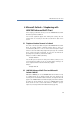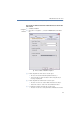Operation Manual
52
LANCOM Advanced VoIP Client
Microsoft Outlook – Telephoning with LANCOM Advanced VoIP Client
End Telephone Call
You are telephoning directly from Outlook and you would now like to end this
call.
This is how you end the telephone call in LANCOM Advanced VoIP Cli-
ent
햲
To end a connection,
Simply put the Handset on hook.
or
click on the handset button on the LANCOM Advanced VoIP Client
interface (this will end the call; the line will retain the state of "Off Hook")
or
click with the right mouse button on the Line Button and then on
“Disconnect Call” in the shortcut menu which appears.
The call is then ended.
6.2.3 Call from an e-mail
You can call the sender of an e-mail directly from the e-mail. LANCOM
Advanced VoIP Client Phone Dialer provides the numbers found in the
address book or Contacts.
This is how you call the sender from an e-mail
햲
Open an e-mail or highlight the e-mail in your mail inbox.
햳 Click on the LANCOM Advanced VoIP Client symbol in the menu bar of the e-
mail.
LANCOM Advanced VoIP Client Phone Dialer opens and provides you with all
available numbers for this subscriber.
햴 Click on "Dial" next to the number to which you want to connect a call.
Alternatively you can open the available address books or search for a name.
6.2.4 Call from a Calendar entry
You can call the sender of an invitation directly from a Calendar entry.
LANCOM Advanced VoIP Client Phone Dialer provides the numbers found in
the address book for this.
This is how you call the sender of a Calendar entry
햲
Open your Calendar.
Highlight this Calendar entry.
Ending a Call in
LANCOM
Advanced VoIP
Client
Call E-mail
sender
Call sender of an
invitation