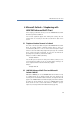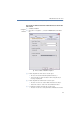Operation Manual
•
51
LANCOM Advanced VoIP Client
Microsoft Outlook – Telephoning with LANCOM Advanced VoIP Client
햴 If the selected contact has more than one number, all available numbers will be
displayed
.
햵 Click on the "Dial" button assigned to the desired number.
The LANCOM Advanced VoIP Client window will move to the foreground and
the number will be dialed by LANCOM Advanced VoIP Client. The selected
number will be shown in the telephone display.
If you have enabled the option “Enter all calls in journal and display” under
“Tools | Options | LANCOM Advanced VoIP Client in Outlook, the window with
the journal entry is displayed.
Now you can make your telephone call as usual using LANCOM Advanced VoIP
Client.
In order for LANCOM Advanced VoIP Client to be able to use the numbers
entered in Outlook, the Outlook number must be recorded in the correct
format. For further information please refer to chapter 6.1,
Telephone
Number Formats in Outlook
,page45.
Fig. 3 Settings for Calling