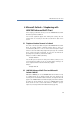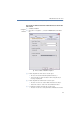Operation Manual
•
45
LANCOM Advanced VoIP Client
Microsoft Outlook – Telephoning with LANCOM Advanced VoIP Client
6 Microsoft Outlook – Telephoning with
LANCOM Advanced VoIP Client
In this chapter, you will find out how you can use LANCOM Advanced VoIP
Client directly in Microsoft Outlook.
You now have significant support when making and receiving calls. The
settings which are necessary for this will be dealt with in detail in this
section.
6.1 Telephone Number Formats in Outlook
To be able to effectively use Outlook together with LANCOM Advanced VoIP
Client, the external numbers in Outlook Contacts must be saved – as
recommended by Microsoft – in the so-called “canonical telephone number
format”. A canonical number always begins with a plus sign. This is followed
by the country code (‘49’ for Germany), the local area code without the
preceding zero in parentheses, and then the number.
Example of a number in Munich, Germany:
+49 (89) 12345678
You can add spaces to improve the clarity of the number, however, it is not
necessary. Extension numbers, in the case of private branch exchanges, can
also be separated from the subscriber number by a hyphen.
Example:
+49 (89) 12345-67
6.2 LANCOM Advanced VoIP Client and Microsoft
Outlook 2000/XP
With Outlook 2000/XP, you can use LANCOM Advanced VoIP Client not only
as a dialing aid but also to identify incoming calls. If the number of the
incoming call can be identified in Outlook-Contacts, the assigned name will
appear in the LANCOM Advanced VoIP Client display, and it will be added to
the Caller List and the Redial List. In doing so, LANCOM Advanced VoIP
Client searches all of the contact folders which are available to you (see
chapter 6.3,
Selecting a number from Outlook Contacts
,page56).