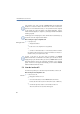Operation Manual
44
LANCOM Advanced VoIP Client
Telephoning with LANCOM Advanced VoIP Client
Redirection if busy: You line is busy, which means that you are currently
telephoning and you have not allowed a secondary call or you are
telephoning on all configured lines.
Delayed Call Redirection: The telephone rings several times at your desk
but you do not pick up the call.
The “Forwarding” button fulfils two functions:
You can configure the forwarding by clicking on the “Forwarding”
button with the right mouse button and then selecting “Properties”.
Once you have configured the forwarding as you want, unconditional
call forwarding can be activated by clicking on the “Forwarding”
button.
The various configuration options are described in detail in Chapter 8.2,
Forwardings
, page 122.
5.13.1 Enable Call Forwarding Unconditional
If this function is activated (indicated by the activation or the check mark √ in
the shortcut menu for the Forwarding button), all calls will be forwarded (see
chapter 8.2,
Forwardings
,page122).
This is how you activate Call Forwarding Unconditional
You have several options:
햲 Go to the menu bar and click on “Settings | Enable Call Forwarding
Unconditional”.
or
햲 Click with the right mouse button on the LANCOM Advanced VoIP Client user
interface.
The shortcut menu will appear.
햳 Click on “Settings | Enable Call Forwarding Unconditional”.
or
햲 Click on the button “Forwarding”.
If you have returned to your desk, call this function again in order to permit calls
again. The check mark will be removed.
If the information entered for the forwarding destination is not precise
enough (the number is missing, for example),
LANCOM Advanced VoIP Client
will inform you of this and will open the „Call Forwarding Unconditional"
dialog.
Forward Calls
Immediately