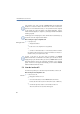Operation Manual
42
LANCOM Advanced VoIP Client
Telephoning with LANCOM Advanced VoIP Client
햴 Complete the inquiry and switch back to the conference by clicking on the
appropriate Line button (the call to the subscriber you made the inquiry call to
is put on "Hold").
햵 If you would like to end the call to the subscriber you made an inquiry call to,
put the handset on the hook or press the corresponding Line button.
This is how you add an additional subscriber to a conference
Assumption: You are a participant of a conference.
햲 Switch to a free line and call the new subscriber.
You can enter the number directly or select it from the Phonebook or your lists.
햳 If you have reached a new subscriber, i.e. the connection exists, press the
“Conference” button or confirm the menu item “Functions | Start / Add to
Conference”. Alternatively, you can drag the second line per Drag & Drop onto
the conference line or onto the “Conference” button.
You will then find yourself in a conference with the new subscriber; the other
line will once again be free. A welcome signal will be produced for all
conference participants because a new subscriber has been added to the
conference.
If one conference participant puts his conference line on “Hold” and then
returns to the conference, no welcome signal will be produced.
If you have several calls on hold and you do not wish to add all calls to a
conference, it is possible to select a single line, which is then added to the
conference.
This is how you select a single subscriber to be added to a conference
Assumption: You have one conference line and at least two other calls.
햲
Move per Drag & Drop the Line button of the subscriber onto the Line button of
the conference or onto the “Conference” button.
or
햲 Click with the right mouse button on the “Conference” button.
or
햲 Click with the right mouse button on the line button of the conference.
In each case, the shortcut menu will appear.
햳 In the shortcut menu, select “Start / Add to Conference”.
햴 Click on the line, which you would like to add to the conference.
The selected line is then added to the conference.
Add Subscriber
Adding a
Selected
Subscriber