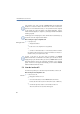Operation Manual
•
41
LANCOM Advanced VoIP Client
Telephoning with LANCOM Advanced VoIP Client
햳 In the shortcut menu, select the Line button “Functions | Conference (All
Lines)”.
All of the individual calls which you are currently having, both the active and
held calls, will be joined into one conference. All lines, except for the
conference line, will be free again. The “Conference” button is activated and
the message “Conference” appears in the display. A welcome signal will be
produced for all conference participants.
or
햲 In the shortcut menu, select for the Line button “Functions | Start Conference
on this Line”.
In this case, the conference will only be started with this line and you can add
the other lines stepwise per Drag & Drop.
or
햲 Move per Drag & Drop the line on hold onto the active line.
The active line becomes the Conference line and the line on hold is free again.
or
햲 Move per Drag & Drop the lines onto the “Conference” button.
The active line becomes the Conference line and the line on hold is free again.
In the last three cases, you can choose the lines which are to be added to the
conference.
Please remember that you can only start one conference at a time. However,
you can participate in other conferences. These conferences must have been
started by other subscribers.
5.12.2 Inquiry Calls and Add
If you are a participant of a conference, you can start an Inquiry Call to
another subscriber during this conference. You can add further conference
participants during such an Inquiry Call.
This is how you start an Inquiry Call from a conference
Assumption: You are a participant of a conference.
햲 Click on a free Line button.
or
햲 Click on the Speed Dial, if available.
햳 In each case the line with the conference will be put on “Hold”. You can now
enter the phone number for the Inquiry Call on the next free line.
Inquiry Call from
a Conference