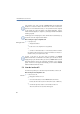Operation Manual
36
LANCOM Advanced VoIP Client
Telephoning with LANCOM Advanced VoIP Client
If the number of the caller is known, LANCOM Advanced VoIP Client will
attempt to associate the number. This means that if a name is listed in the
phonebook or in the Outlook Contacts, or if a Speed Dial has been assigned
to this number, the name will appear in the display. Otherwise, only the
number will be displayed (see chapter 6.3,
Selecting a number from Outlook
Contacts
,page56).
If “XXX” appears in the display, the caller’s number was not transmitted, e.g.
because the caller has suppressed his number.
This is how you accept a telephone call
햲
To pick up the call,
simply lift the Handset.
or
double-click on the call symbol in the tray (taskbar)
or
click either on the handset button or on the line button which is animated.
The speakers and the microphone are cleared or the Handset or the Headset is
activated so that you can speak with the caller.
If, when a call comes in, the screen saver is activated or if LANCOM
Advanced VoIP Client is minimized in the taskbar, you can take the call by
simply picking up the handset. When you do this, LANCOM Advanced VoIP
Client will usually be put in the foreground, depending on the operating
system. If this does not happen automatically, you can activate LANCOM
Advanced VoIP Client with the mouse.
5.6 How do I end a call?
You have been speaking to a caller and now you would like to end the call.
This is how you end a telephone call
햲
To disconnect the call,
Simply put the Handset on hook.
or
click on the handset button on the LANCOM Advanced VoIP Client
interface (this will end the call; the line will retain the state of "Off Hook")
or
click with the right mouse button on the Line Button and then on
“Disconnect Call” in the shortcut menu which appears.
Picking Up a Call
End Call