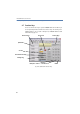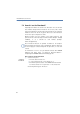Operation Manual
•
33
LANCOM Advanced VoIP Client
Telephoning with LANCOM Advanced VoIP Client
This is how you call a subscriber (dialing as you would with a mobile
telephone)
햲
Enter the number or SIP-URI of the subscriber you would like to call on your
keyboard or by using the numeric buttons on the LANCOM Advanced VoIP
Client user interface. You can also enter a symbolic name, for example, the user
name.
The numbers you have entered will appear in the telephone display. The
backspace key can be used to correct your entry or to add other numbers as
long as the handset is not on hook.
햳 To initiate the dialing procedure,
simply take the LANCOM VoIP USB Handset out of its holder or
press Enter on your keyboard or
click on the handset button or on a line button of the LANCOM Advanced
VoIP Client user interface.
As with normal telephones, you will now hear either ringing or, if the
subscriber you are calling is telephoning at this time, the busy signal. If your
call is connected, you will then be able to speak with the subscriber.
5.3 Dial from Every Application
You can dial directly from any Microsoft Windows application. Highlight the
number you want (e.g. by pressing the shift key and moving with the arrow
key to the right). If the entire number is highlighted, press the "F11" key on
your keyboard. LANCOM Advanced VoIP Client will be activated and the
number will be dialed immediately. Lift the handset in order to speak.
The highlighted text is dialed as follows by LANCOM Advanced VoIP Client:
Canonical number (e.g. +123 4567-890)
will be directly dialed.
SIP-URI (e.g. carol.jones@company.com)
will be directly dialed. The connection will usually be established com-
pletely via the Internet.
Number sequence
will be directly dialed. We recommend dialing numbers in the public
telephone network in canonical format, as a simple number (e.g. a line
in the "local" telephone network without the relevant prefixes) cannot
be uniquely associated.
To find out how to assign another button with this function, please see
Chapter 8.4.8,
Keyboard
,page138.
Calling as you
would with a
mobile phone