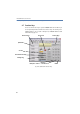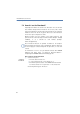Operation Manual
32
LANCOM Advanced VoIP Client
Telephoning with LANCOM Advanced VoIP Client
Advanced VoIP Client” in the taskbar.
When you start LANCOM Advanced VoIP Client for the first time, the Sound
Wizard will appear. The Sound Wizard makes certain that LANCOM Advanced
VoIP Client is optimally adjusted to the audio equipment in order to guarantee
the best possible speech quality. You will find further information concerning
the dialog which then follows in Chapter 8.3,
Sound Wizard
, page 124.
You will automatically be logged on to your configured and activated user
account with your provider.
TheLANCOM Advanced VoIP Client user interface will appear.
5.2 How do I call a subscriber?
There are several options for initiating a dialing procedure:
You can use the Handset to dial just like you would with a traditional
telephone or
You can use a handsfree telephone to dial just like you would with a
traditional telephone or
You dial as you would with a mobile phone.
This is how you call a subscriber (classical telephoning with a LAN-
COM VoIP USB Handset)
햲
Simply take the LANCOM VoIP USB Handset out of its holder.
You will hear the idle tone.
햳 Enter the number of the subscriber you would like to call on your keyboard or
by using the numeric buttons on the LANCOM Advanced VoIP Client user
interface.
The numbers you have entered will appear in the telephone display. The
subscriber is then called.
This is how you call a subscriber (classic telephoning with a handsfree
telephone)
햲
Click on the handset button or on a line button of the LANCOM Advanced VoIP
Client user interface.
You will hear the idle tone.
햳 Enter the number of the subscriber you would like to call on your keyboard or
by using the numeric buttons on the LANCOM Advanced VoIP Client user
interface.
The numbers you have entered will appear in the telephone display. The
subscriber is then called.
Calling using a
LANCOM VoIP
USB Handset
Calling using a
handsfree
telephone