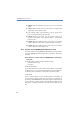Operation Manual
167
LANCOM Advanced VoIP Client
Devices
App. D: Devices
In this appendix you will find information on the different devices (Handsets
and Headsets), which are suitable for use with LANCOM Advanced VoIP
Client.
LANCOM Advanced VoIP Client recognizes many devices automatically. The
Sound Wizard automatically chooses the optimal settings for these devices.
D.1 Overview of the Available Devices
Handsets
The handset LANCOM VoIP USB Handset has a normal telephone handset and
a desktop device. The desktop device is connected to the PC. The speaker for
open listening and the connection for a headset is located in the desktop
device.
Headsets
Many headsets are connected to a QuickDisConnect jack. The
QuickDisConnect jack allows you to quickly and simply disconnect a
connection if, for example, you would like to leave the headset on when you
leave the room. The active line remains activated and is not put on hold.
If the headset has a QuickDisConnect jack, you will need an additional cable
for the connection to the PC.
Cable for connecting a headset
The headsets can be connected to the PC via the QuickDisConnect jack with
the adapters.
D.2 Configuration of the Terminal Devices in LANCOM
Advanced VoIP Client
All terminal devices can be configured in LANCOM Advanced VoIP Client.
Configuration of the Output
You can indicate which terminal device should be used on the PC in the local
setting for LANCOM Advanced VoIP Client. In doing so you can differentiate
between