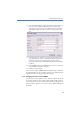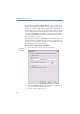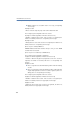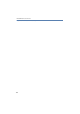Operation Manual
164
LANCOM Advanced VoIP Client
Telephoning from Third Party Applications
B.2 Configuring Third Party Applications for LANCOM
Advanced VoIP Client Based on the Example of
Microsoft Phone Dialer 1.0
You have installed the TAPI Service Provider component and you must now
define the following parameters in the third party application – based on the
example of Microsoft Phone Dialer 1.0:
the location,
the local area code,
external line code for local and long distance calls and
dialing procedure.
The following is a description of the necessary settings based on the example
of Microsoft Phone Dialer 1.0 in Windows 2000.
This is how you configure the telephone options
햲
In the Windows Phone Dialer, select the menu entry “Edit | Options…”
햳 Then, under “Preferred Line for Calling”, click on “Telephone”.
햴 From the dropdown list select “Line Used for Telephone Calls“ the option
“LANCOM Advanced VoIP Client Line”.
햵 Click on “Telephone and Modem Options…” .
The following window appears: “Telephone and Modem Options…” .
햶 Select your location and click on “Edit” or click on “New” to define a new
location.
The following window appears:“New Location” or the “Edit Location”.
햷 From the “Country/Region” drop-down list, choose the country from which you
would like to place calls.
햸 Enter the area code of your current local network, without the preceding zero,
in the “Area code” field.
햹 Then, in the fields for the external line code, enter the number you use to get an
external line for placing a local and a long distance call.
햺 Click on “OK”.
햻 Click on “OK” in the “Telephone and Modem Options…” window.
햽 Then, in the “Options” window, click on “OK”.
If you would like to check your settings, select the menu entry “Telephone |
Dial…” and call a subscriber.
When using TAPI 2.x applications, it is usually necessary that the location be
configured correctly and the number must be entered in canonical format.
Any public line access numbers or local area codes will only be automatically
added by the TAPI 2.x if the number is in canonical format.
Configuration of
Telephone
Options