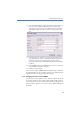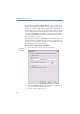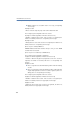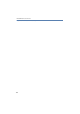Operation Manual
163
LANCOM Advanced VoIP Client
Telephoning from Third Party Applications
App. B: Telephoning from Third Party Applications
This appendix describes how you can use LANCOM Advanced VoIP Client to
start calls in third party applications.
LANCOM Advanced VoIP Client provides a TAPI 2.x (Telephony Application
Interface) for these applications.
B.1 Installation of the TAPI 2.x
During LANCOM Advanced VoIP Client installation, you must have selected
user-defined installation and in doing so have installed the TAPI Service
Provider component (see chapter 9.3.2,
User-defined Installation
, page 150).
If this is not the case, you can also install the TAPI 2.x later.
This is how you install the TAPI 2.x at a later point
햲
In “Start | Settings | Control Panel”, double-click on “Software”.
A list of the currently installed programs will appear.
햳 Highlight LANCOM Advanced VoIP Client and click on “Change”.
Windows Installer will now call the LANCOM Advanced VoIP Client Installation
Wizard.
햴 Highlight “Change” and click on “Next”.
The following window appears: “Select the functions”:
햵 From the dropdown list select the type of installation from the function “TAPI
Service Provider”.
햶 Click on “Next” and start the installation.
The TAPI 2.x will then be installed. Now, under “Start | Settings | Control Panel |
Telephone and Modem Options” on the “Advanced” tab, you will find the entry
“LANCOM Advanced VoIP Client TAPI Service Provider”.
Please make the appropriate settings in the third party application, which is
to access the TAPI just installed. Select “LANCOM Advanced VoIP Client Line”
there as the TAPI connection.
Install TAPI later