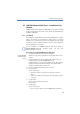Operation Manual
154
LANCOM Advanced VoIP Client
Installing and Uninstalling LANCOM Advanced VoIP Client
햴 Start the update by inserting the installation CD, or double-click in the
installation directory on the file "LancomVoIPClientEnglishUK.msi". If you carry
out the installation from the CD, a start page appears, from which you can start
the installation. If you start the MSI file directly, the installation wizard is
started at once.
햵 Select the option “Install / Update LANCOM Advanced VoIP Client”.
The Setup will now update your LANCOM Advanced VoIP Client.
햶 Follow the familiar instructions to execute the update.
Your personal settings will remain unchanged.
9.3.6 Uninstall
The uninstall of LANCOM Advanced VoIP Client is carried out in a user-
friendly manner via the Control Panel.
How to uninstall LANCOM Advanced VoIP Client
To uninstall LANCOM Advanced VoIP Client, you will need administrator
rights on this PC .
햲
Close Microsoft Outlook if necessary.
햳 Open the Windows Control Panel ("Start | Settings | Control Panel").
햴 Double-click on “Software”.
햵 In the select list, highlight LANCOM Advanced VoIP Client and click on
“Remove”.
햶 Confirm the message asking whether you really want to uninstall LANCOM
Advanced VoIP Client with ”Yes”.
The uninstall process will be carried out automatically.
햷 Click on “OK” to close the “Program Properties” window.
9.4 Configuration of a SIP account
In order to telephone with LANCOM Advanced VoIP Client, you need a SIP
account with a VoIP provider. Alternatively, you can also via peer-to-peer/
ENUM.
In LANCOM Advanced VoIP Client, various SIP providers are pre-configured,
so that you only have to enter here the user data that you receive from your
SIP provider. You can also configure other provider data.
LANCOM
Advanced VoIP
Client Uninstall