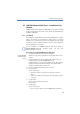Operation Manual
•
151
LANCOM Advanced VoIP Client
Installing and Uninstalling LANCOM Advanced VoIP Client
TAPI Service Provider
You can telephone from third party applications with TAPI (see also
App. B:,
Telephoning from Third Party Applications
,page163).
If you select the “Typical” setting during “LANCOM Advanced VoIP Client”
installation, only the component “MS Outlook AddIn” will be installed.
Functions:
Desktop link
A link is automatically created on the desktop during installation.
Add LANCOM Advanced VoIP Client to Startup group
LANCOM Advanced VoIP Client is automatically added to the Startup
group during installation, i.e. it is automatically started each time Win-
dows is started.
Quickstart documentation
A link to the abridged documentation "Quickstart"“ is created in the
Start menu during installation. This document consists of a PDF file that
you can print out for speedy reference.
If you choose "Typical" when installing LANCOM Advanced VoIP Client, all
three functions will be installed.
If you want to modify the scope of the LANCOM Advanced VoIP Client
functions later, proceed as for an update and change the settings
accordingly.
9.3.3 License Keys
Before you can use LANCOM Advanced VoIP Client, you may have to enter a
license key. Depending on the product variant, a license key may be required
(possibly after expiry of a test mode period). This will be indicated by a
corresponding message.
This is how you enter the license key
햲
In the "Help" menu, choose the option "Enter License Key".
햳 Enter your license key in the dialog field, and confirm the dialog with "OK".
Entering the
License Key