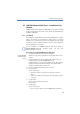Operation Manual
150
LANCOM Advanced VoIP Client
Installing and Uninstalling LANCOM Advanced VoIP Client
default installation. Then click on "Next >" and proceed with step 8.
Click on the option “Custom”. With this option, you can specify the
installation directory and the components to be installed. You should only
choose this option if you are familiar with the LANCOM Advanced VoIP
Client components. Then click on "Next >" and proceed with step 7.
Click on the option "Complete". With this option, you install all available
components of LANCOM Advanced VoIP Client. Then click on "Next >" and
proceed with step 8.
햸 If you have chosen "Custom", you can now select further installation options.
For further information please refer to
User-defined Installation
,page150.
If you don't want to install LANCOM Advanced VoIP Client in the given
directory, you can change the installation directory using the "Browse" button.
You can use the "Disk space" button to find out the available memory space on
your computer. All local drives and all linked network files are taken into
account. This allows you to determine whether there is sufficient memory
available for the components you have selected.
You can restore the standard settings for the components (corresponding to
installation type "Typical") with the "Reset" button.
Click on ”Next >”.
햹 Start installation
With "< Back" you can check or correct your entries.
Click on "Install" to start the installation of LANCOM Advanced VoIP Client.
햺 After the installation has been successfully completed, this is indicated in the
installation wizard. You can then close the wizard with the "Exit" button.
9.3.2 User-defined Installation
The following functions and components can be installed in the LANCOM
Advanced VoIP Client installation:
Components:
MS Outlook AddIn
This component allows you to telephone from Outlook (see also chapter
6,
Microsoft Outlook – Telephoning with LANCOM Advanced VoIP
Client
,page45).
Lotus Notes AddIn
This component allows you to telephone from Lotus Notes.