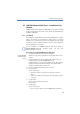Operation Manual
148
LANCOM Advanced VoIP Client
Installing and Uninstalling LANCOM Advanced VoIP Client
9.2 Preparation for Installation
The LANCOM Advanced VoIP Client installation program automatically
checks whether the installation requirements have been fulfilled. If not, a
message indicating this will be displayed and the installation will be
cancelled.
9.2.1 Install LANCOM VoIP USB Handset
Connect the USB plug on the LANCOM VoIP USB Handset to a USB port of
the PC. The handset will be recognized by the operating system and is
available in LANCOM Advanced VoIP Client as a sound device.
9.2.2 Install LANCOM VoIP Client Headset
The LANCOM VoIP Client Headset enables you to telephone comfortably and,
for example, lets you type with both hands at the same time.
Connection via USB
If a LANCOM VoIP Client Headset is connected to the PC via USB, the adapter
will be recognized by the operating system and is directly available to you in
LANCOM Advanced VoIP Client.
Connection via the soundcard
If a LANCOM VoIP Client Headset is connected via USB to the PC, after the
connection is made please start the Sound Wizard in the menu bar of
LANCOM Advanced VoIP Client under "Settings" in order to optimize the
sound quality.
The Sound Wizard can be called again when necessary. For further
information please refer to chapter 8.3,
Sound Wizard
,page124.
9.2.3 Operating the LANCOM VoIP USB Handset / LANCOM VoIP Cli-
ent Headset without Additional Speakers
If you use the LANCOM VoIP Client Headset or if you operate the LANCOM
VoIP USB Handset without additional speakers, you will not have an output
device for the ringing sounds. However, in this situation you can activate an
option to have incoming calls signaled using the internal PC speakers. You
can activate this option on the "Sound Devices" tab under the menu item
"Settings | SIP Accounts / Audio".