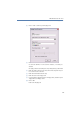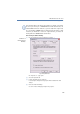Operation Manual
138
LANCOM Advanced VoIP Client
LANCOM Advanced VoIP Client Configuration
햽 Define whether you would like to hear a call waiting tone in the handset when
a second call is received.
If the checkbox is not activated, a secondary call will only be signaled on the PC
interface (silent secondary call signaling).
햾 Click on “OK”.
Secondary Call Signaling Only Visually
You can indicate whether a secondary call is only signaled optically (on the
LANCOM Advanced VoIP Client Skin) or whether a call waiting tone should
be audible in the handset. In the default setting the call waiting tone is on.
To do this, open the "Ringing" tab and deactivate the option "Call Waiting
for Secondary Calls" (see
This is how you define different ringing
sounds
,page136).
Silent “Ringing”
If you do not wish to have any acoustic signal when a call is received, select
from the drop-down list "Ringing sound" the option “no sound” for this
number (see
This is how you define different ringing sounds
, page 136).
LANCOM Advanced VoIP Client will then signal an incoming call via the
interface, e.g. animation of the line or – if it has been configured in the user
settings – by a LANCOM Advanced VoIP Client window in the foreground or
an information balloon.
8.4.8 Keyboard
The “Keyboard” tab will help you to define individual Hotkeys for the most
important LANCOM Advanced VoIP Client functions.
Bring LANCOM Advanced VoIP Client to Foreground
Hook off / hook on
Numbers 0-9, hash button, star, backspace
Redial, Hold, Phonebook, Call Swap, Call Transfer
Minimize window
Dial highlighted number
Personal Phonebook
Quieter, Louder
All Speed Dials