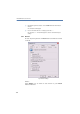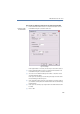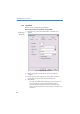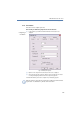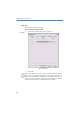Operation Manual
128
LANCOM Advanced VoIP Client
LANCOM Advanced VoIP Client Configuration
Call notification with tray icon
In this case, a call is indicated by an information balloon, i.e. the active
window does not change. You can then pick up the call by lifting the
handset or by double-clicking on the tray icon.
Always on top
If this option is activated, the LANCOM Advanced VoIP Client window
will always be shown on top.
Pop up on ringing
Activate this option in order have the LANCOM Advanced VoIP Client
window pop up and be immediately ready for entries when a call is
received.
Pop up when in a call
If you activate this option, the LANCOM Advanced VoIP Client window
will appear in the foreground if you lift the handset.
Minimize after call
If this option is activated, the LANCOM Advanced VoIP Client window
will be closed automatically after all calls have been completed, and
will be shown as a tray icon.
Minimize to tray icon
Activate this option in order to display LANCOM Advanced VoIP Client
as a symbol (Tray Icon) only in its minimized state. Otherwise LANCOM
Advanced VoIP Client will be shown as a Tray Icon and as a button in
the taskbar.
8.4.2 Lists
This tab is used to configure the Caller List and the behavior of Redial.
All of your incoming calls, including information about how the call was
handled, are saved in the Caller List. The Redial List contains information
about your most recent calls or connection attempts. Furthermore, you can
also define the behavior of Automatic Redial here.
Configure Caller List and Redial
Here you define how many entries may be contained in your Caller List and in
your Redial list, in addition to setting the Redial mode.